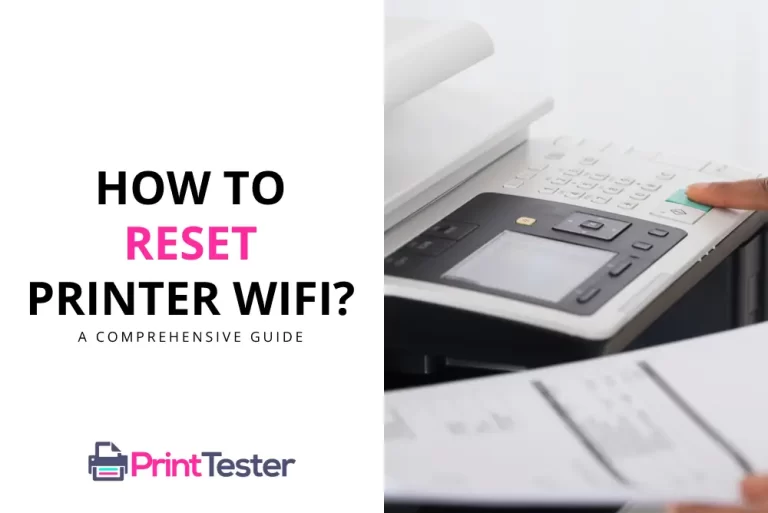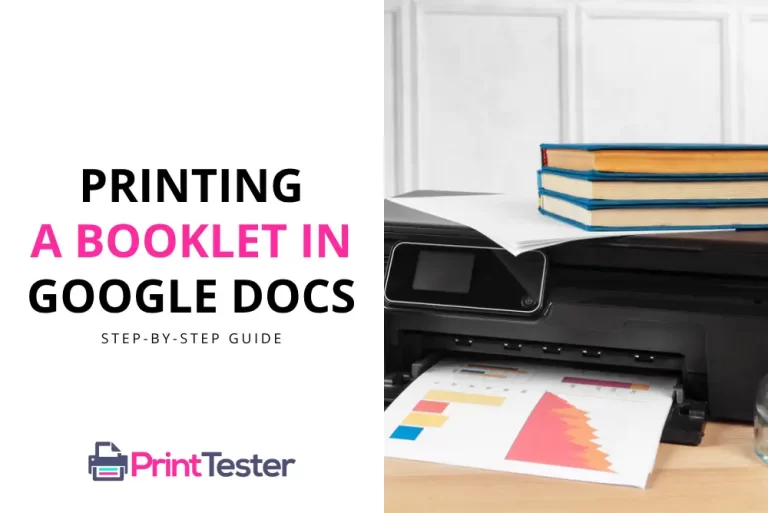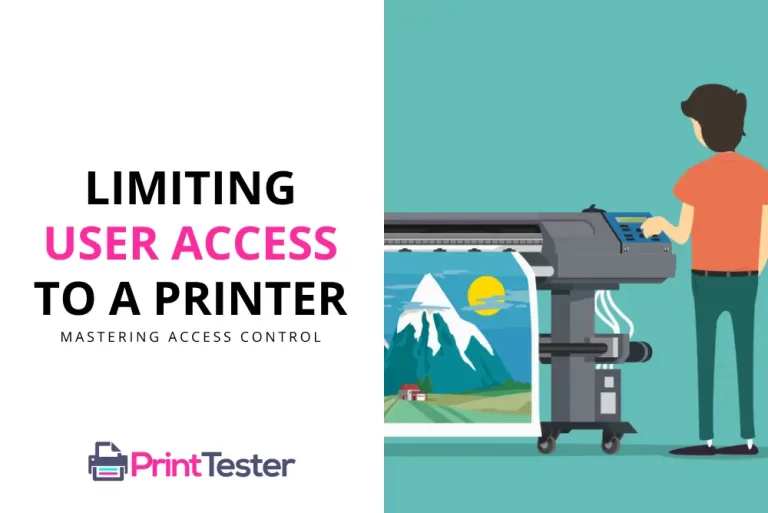A Guide to Adjusting Printer Color Settings: Mastering Your Prints
Understanding your printer’s color settings can dramatically improve the quality of your prints. Whether it’s for a vibrant presentation or a memorable photo, adjusting the printer color settings can make your work stand out. Here’s a comprehensive guide to help you navigate these settings for optimal results.
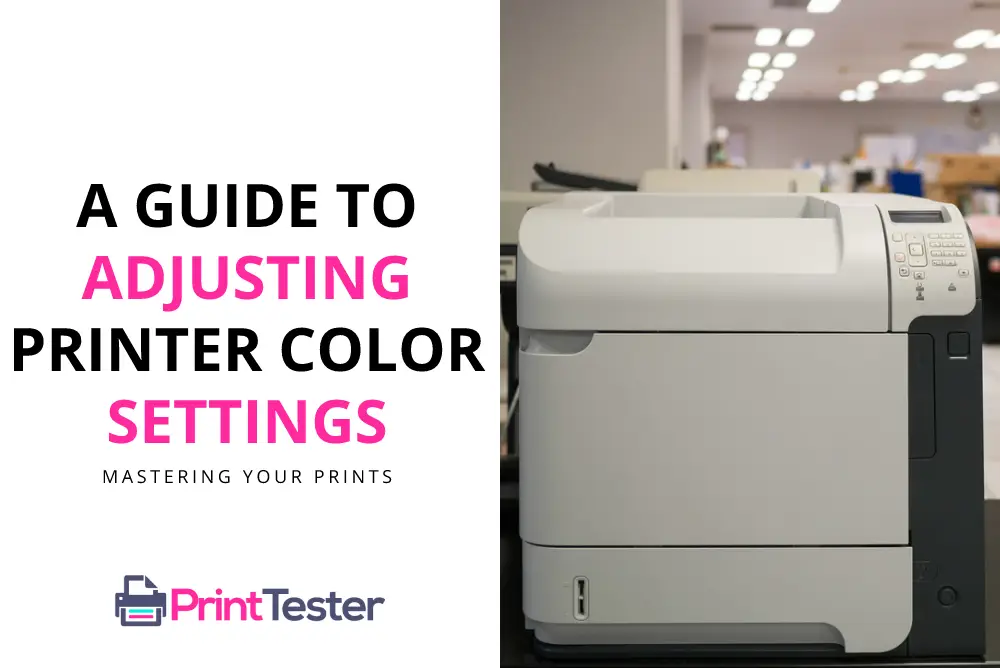
How to Change Your Printer Color Settings
Step 1: Access Printer Properties
Navigate to your printer’s properties or settings through your computer’s control panel.
Step 2: Find the Color Settings
Once you’re in the properties, find the option that allows you to adjust the color settings. It can be under different names like “color options”, “color management”, or “color settings”.
Step 3: Adjust the Color Settings
This section often offers several options for color adjustment. You can choose between preset modes like “vivid” or “natural”, or you can manually adjust the color levels to your liking.
Step 4: Apply Changes
Ensure to apply the changes before exiting the properties window. It’s also a good idea to print a test page to check if the color adjustments meet your expectations.
Step 5: Review Your Results
After printing a test page, review the results. If the colors are not as you expected, you may need to revisit the color settings and make further adjustments. Consider running a Print Test Page to evaluate the new color settings.
Getting the Best Out of Your Printer’s Color Settings
Adjusting your printer’s color settings to match your requirements can greatly enhance your prints. However, keep in mind that various factors, including paper type and monitor calibration, can affect the end result.
Frequently Asked Questions
Why do my prints look different from what I see on my screen?
Monitor displays and printers use different color spaces, so color mismatches can occur. Calibrating your monitor and printer can help align these color spaces.
Can I save my customized color settings?
Yes, most printers allow you to save your preferred settings for future use.
How to enable Color Printing on Printer?
To enable color printing on a printer, access the printer’s settings through your computer’s control panel or system preferences. Locate the printer properties or preferences menu, and ensure that the color printing option is selected. If necessary, adjust other settings such as quality and paper type to optimize color output.
You May Like:
- How Do I Get My Printer to Print in Black Only?
- Printer is Not Printing Black
- Printer Printing in Blue
- Why Is My Printer Printing Pink?
Conclusion
With a good understanding of printer color settings, you can produce stunning prints that closely match your vision. Take control of your printer’s color performance and unlock your creativity!