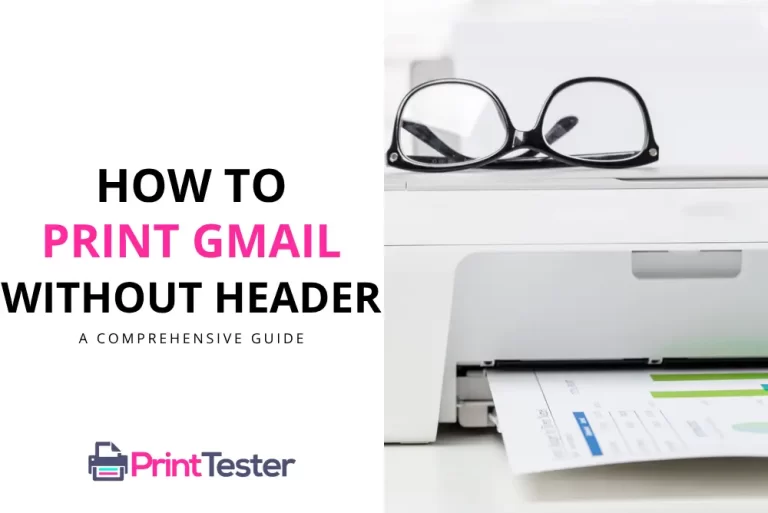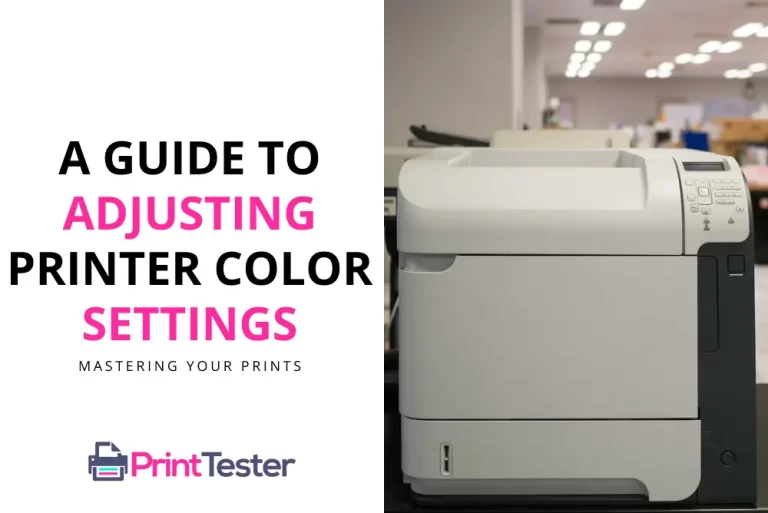How to Print from Samsung Devices: A Comprehensive Guide
Printing documents from your Samsung device has never been easier, thanks to a wide range of available printing solutions. Whether you’re using a Samsung Galaxy smartphone, tablet, or even a Samsung Chromebook, there are multiple ways to get your digital documents printed out with ease.

Connecting your Samsung Device to a Printer
Before you learn how to print from Samsung devices, you need to establish a connection between your Samsung device and a printer. To do this, you have a couple of options. You can either connect wirelessly via Wi-Fi or use a USB cable for a wired connection. If your printer supports Wi-Fi Direct, you can even connect without needing a wireless router.
Wireless Connection: To connect your Samsung device and printer wirelessly, make sure both devices are connected to the same Wi-Fi network. Next, navigate to the ‘Settings’ menu on your device, select ‘Connections’, and then ‘More Connection Settings’. From here, select ‘Printing’ and then ‘Samsung Print Service Plugin’. The plugin should automatically detect your printer.
Wired Connection: If your printer doesn’t support wireless connections, you can connect your Samsung device using a USB cable. Plug the USB cable into both the printer and your device, then follow the prompts on your device to establish a connection.
Printing Documents from your Samsung Device
Once you’ve connected your Samsung device to your printer, you can start printing documents.
- Open the document you wish to print on your Samsung device.
- Select the ‘Options’ or ‘Menu’ button (typically three dots in the top right corner).
- Tap ‘Print’.
- A screen will appear displaying available printers. Select your connected printer.
- Choose your printing options (e.g. color or black and white, number of copies) and press ‘Print’.
Remember to Print a Test Page to ensure that the connection between your Samsung device and printer is working correctly.
Troubleshooting Common Issues
Despite your best efforts, you might encounter issues when trying to print from your Samsung device. Here are a few solutions to common problems.
Printing Job Not Starting: If your document isn’t printing, ensure that your printer has paper, the correct ink or toner levels, and no error messages on its display.
Device Not Detecting Printer: Make sure both your device and printer are connected to the same network. If you’re using a USB connection, ensure that the cable is properly connected.
You May Like:
- How to Print Selection on Mac
- How to Print from Notepad
- Print Spooler in Android
- How to Print from SharePoint
Conclusion
Learning how to print from Samsung devices is an essential skill for students, business professionals, and anyone in need of physical copies of their digital documents. By familiarizing yourself with the connection process and common troubleshooting issues, you’ll have the confidence to print documents directly from your Samsung device at any time.
Frequently Asked Questions
Can I print from any Samsung device?
Yes, you can print from any Samsung device that supports the Samsung Print Service Plugin, including Galaxy smartphones, tablets, and Chromebooks.
How can I test my printer connection?
You can test your printer connection by Printing a Test Page.
Why can’t my Samsung device find my printer?
Ensure both your Samsung device and printer are on the same Wi-Fi network. If using a USB connection, make sure the cable is properly connected.
Can I print wirelessly from my Samsung device?
Yes, as long as your printer supports wireless printing, you can print wirelessly from your Samsung device.