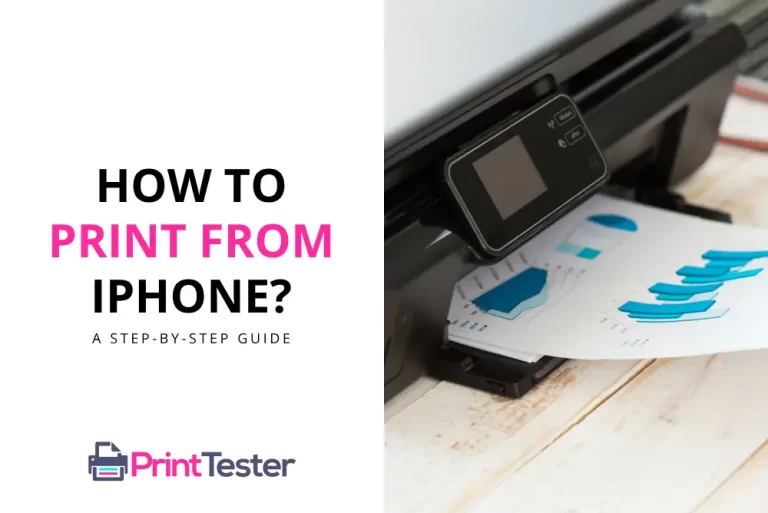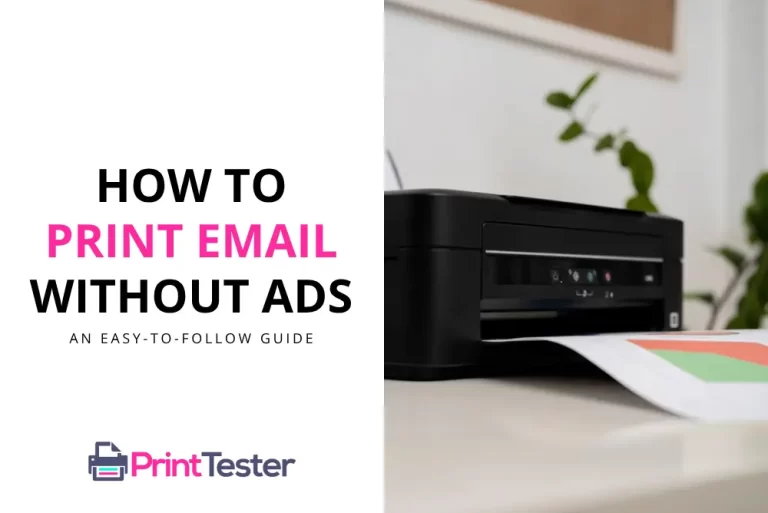How to Print Gmail Without Header?
Printing an email often comes with extra information that you might not need. You want the core message, not the clutter. So, how do you print Gmail without the header? This article is here to guide you through the process.

Understanding the Gmail Print Feature
Gmail, one of the most popular email clients, allows users to print their emails directly from the interface. However, these prints often include email headers, which contain details like the sender’s address, the recipient’s address, date, and time of the email. These headers can be unnecessary for your printouts. Thankfully, you can easily exclude them.
Step-by-Step Guide: How to Print Gmail Without Header
Here’s a simple, step-by-step guide on how to print Gmail without the header:
- Access Your Gmail Account: Open Gmail on your preferred web browser and log into your account.
- Open the Desired Email: Navigate to the specific email you want to print.
- Click on the More Button: Find the three-dotted “More” button at the top right of your email, next to the reply button.
- Select Print: In the dropdown menu, select the “Print” option.
- Modify the Print Settings: A new window will appear with the print preview. Here, you can modify the print settings. To remove the headers, select the body of the email, copy it, and paste it into a new document on your word processor of choice, like Microsoft Word or Google Docs.
- Print Your Document: After pasting the email body into your new document, proceed to print it by clicking on “File” and then “Print”.
Benefits of Printing Gmail Without Header
Printing your Gmail without headers provides a cleaner, more readable version of your emails. It removes unnecessary information, keeping only the main message. This can be especially useful in a professional setting, where the content of the email is more important than the metadata.
You May Like:
- How to Print from Microsoft Teams
- How to Print Emails from Yahoo Mail
- How to Print Handouts in PowerPoint
- Why Does Chrome Crash When I Try to Print?
Conclusion
With this guide on how to print Gmail without the header, you can enjoy cleaner, uncluttered email printouts. This simple trick can enhance the readability of your emails, making them more professional and focused. Remember to Print a Test Page for a preview of your clean, header-free emails.
Frequently Asked Questions
Can I print an email from the Gmail app without a header?
Currently, Gmail’s mobile application does not provide a feature to print without headers. It’s best to use a desktop or laptop for this.
Why might I want to print Gmail without the header?
You might want to print Gmail without the header to focus solely on the email’s content, excluding unnecessary details like sender, recipient, date, and time. This is especially beneficial for professional or business correspondence.
Will removing the header affect the email’s formatting?
No, removing the header will not affect the main body of the email. It simply removes the sender’s and recipient’s addresses, the email’s date, and time, etc.
What do I do if I accidentally print the email with the header?
If you accidentally print the email with the header, you can always reprint the email following the steps outlined above to print without the header.