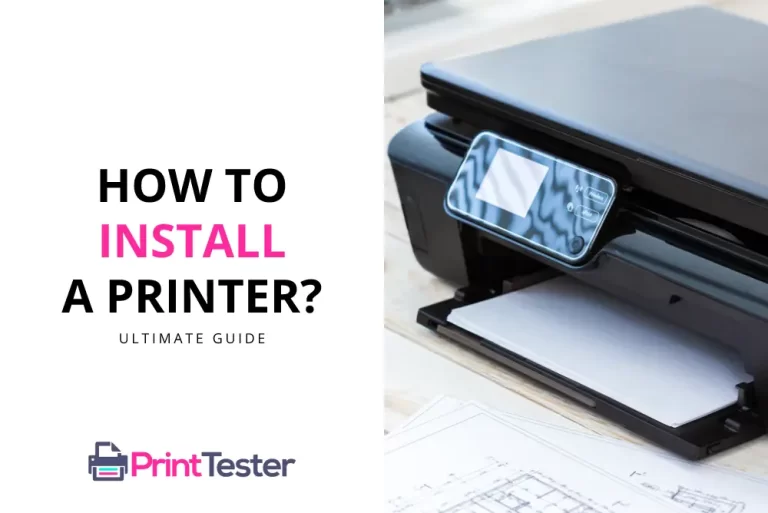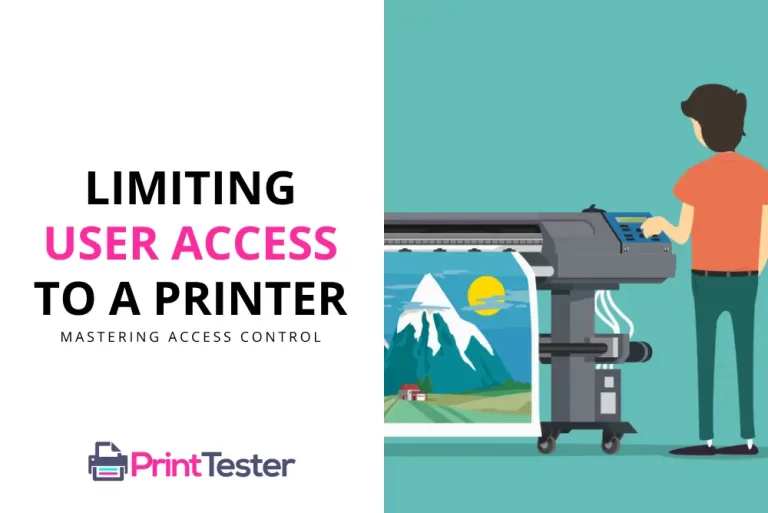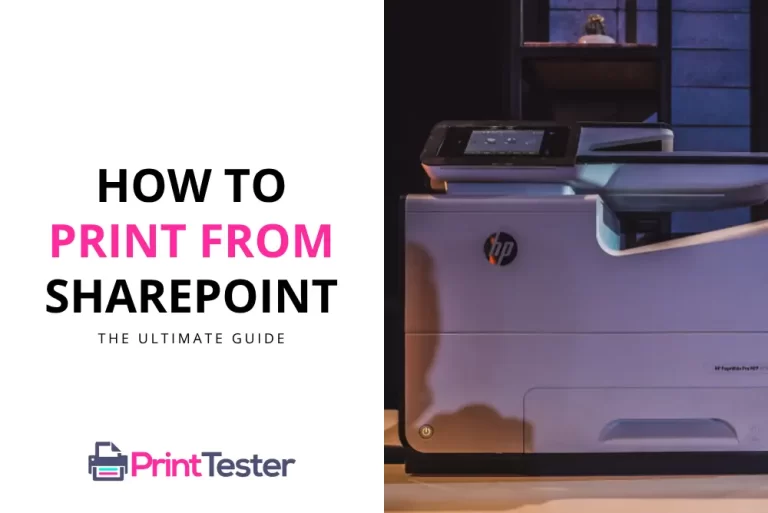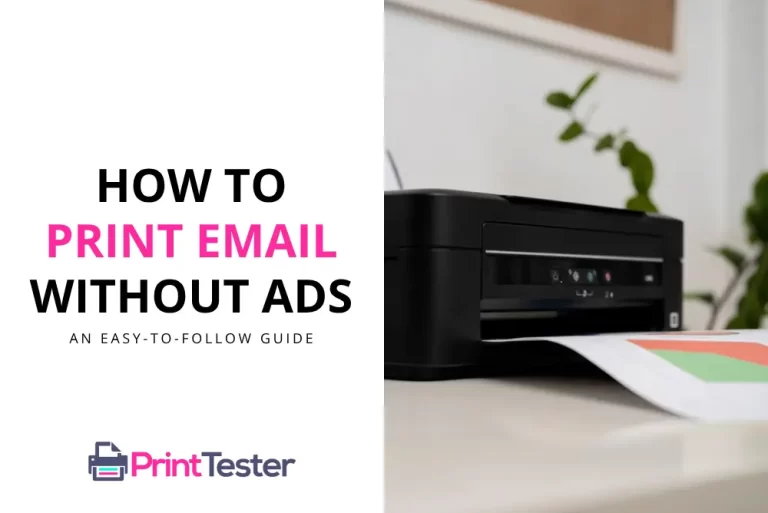How to Print Google Data Studio Reports: A Comprehensive Guide
Google Data Studio is a powerful tool to create interactive and custom dashboards, but what happens when you want to share your reports offline? Here’s a step-by-step guide on how to print Google Data Studio reports in the most convenient and hassle-free manner.
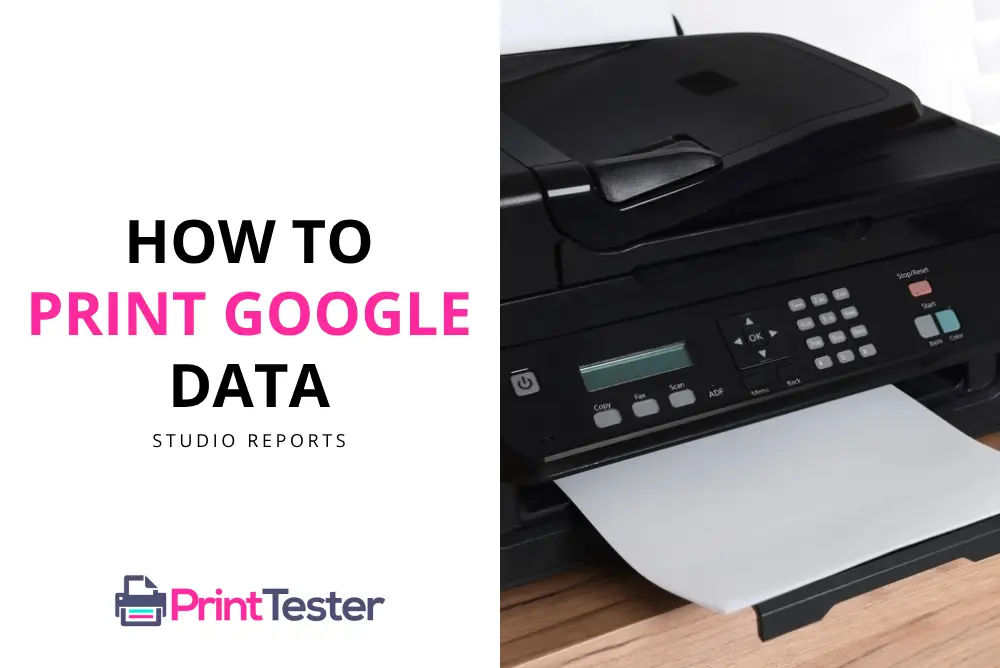
Understanding Google Data Studio
Google Data Studio is a robust visualization tool. It allows users to create dynamic and interactive reports, offering a wide array of customizations. However, printing these reports might seem a bit complex to beginners. Worry not! We’ve got you covered.
How to Print Google Data Studio Reports
To print your report, follow these simple steps:
- Open the Report: Log into your Google Data Studio account and open the desired report.
- Preview Mode: Click on ‘View’ at the top right of your screen to enter the preview mode.
- Print the Report: Right-click anywhere on the report and select ‘Print’. You can also use the shortcut Ctrl+P (Cmd+P for Mac users).
Remember, these instructions might slightly vary depending on your browser or printer settings.
Exporting Reports for Printing
What if you want to share the report with someone who doesn’t have Google Data Studio access? The solution is simple – export the report as a PDF. Here’s how you can do it:
- Download the Report: Click on the ‘File’ menu and select ‘Download report’.
- Select Format: Choose ‘PDF’ as your preferred format.
- Print the PDF: Open the downloaded PDF and print it as you would normally do with any other document.
This way, you ensure your data remains accessible and portable, even offline.
Fine-tuning your Printout
Now that you know how to print Google Data Studio reports, it’s time to delve deeper into optimizing your printouts. You might want to adjust margins, print in landscape mode or scale down your report to fit a single page. These settings can be accessed from your printer dialogue box, giving you total control over your printouts.
Conclusion
Printing Google Data Studio reports doesn’t have to be a daunting task. With a few simple steps, you can create hard copies of your reports, share them offline, and present them in your meetings. So go ahead, make the most out of your data visualizations, and print Google Data Studio reports with ease.
You May Like:
- How to Print Email Attachments?
- How to Print Email Without Ads?
- Printing a Watermark on Paper
- How to Print from Keynote?
Remember, having the correct print settings is key for a smooth printing experience. If you need help with printer settings or you’re encountering issues, you might try Printing a Test Page.
Frequently Asked Questions
How to print Google Data Studio reports?
To print Google Data Studio reports, open the desired report, click ‘View’ to enter preview mode, right-click and select ‘Print’. You can also use the shortcut Ctrl+P.
How can I print Google Data Studio reports offline?
To print reports offline, you can download the report as a PDF. Go to the ‘File’ menu, select ‘Download report’, choose ‘PDF’ format, then print the PDF as usual.
How to fine-tune my Google Data Studio printout?
You can adjust margins, print in landscape mode, or scale down your report to fit a single page. These settings can be accessed from your printer dialogue box.