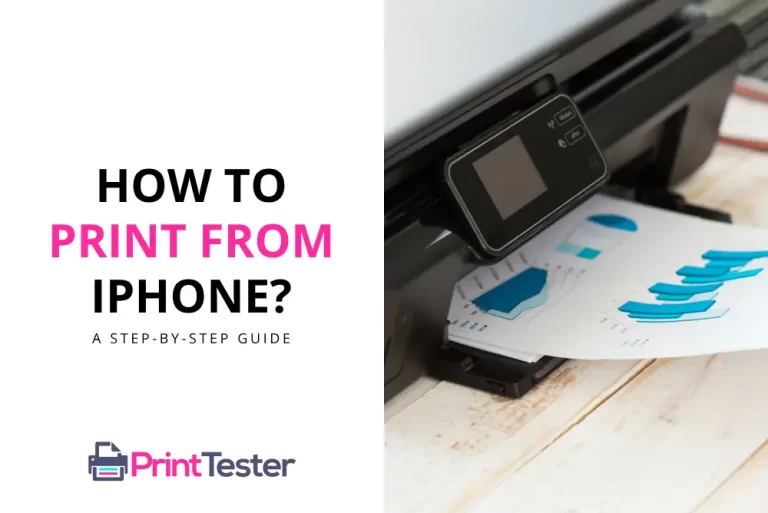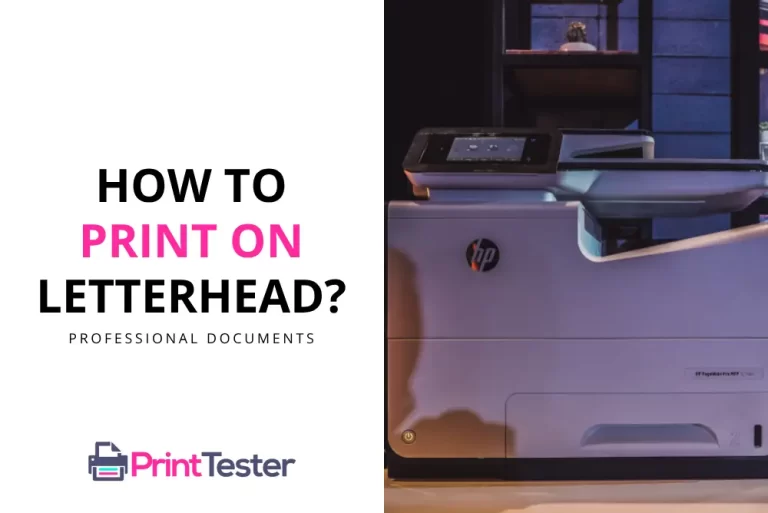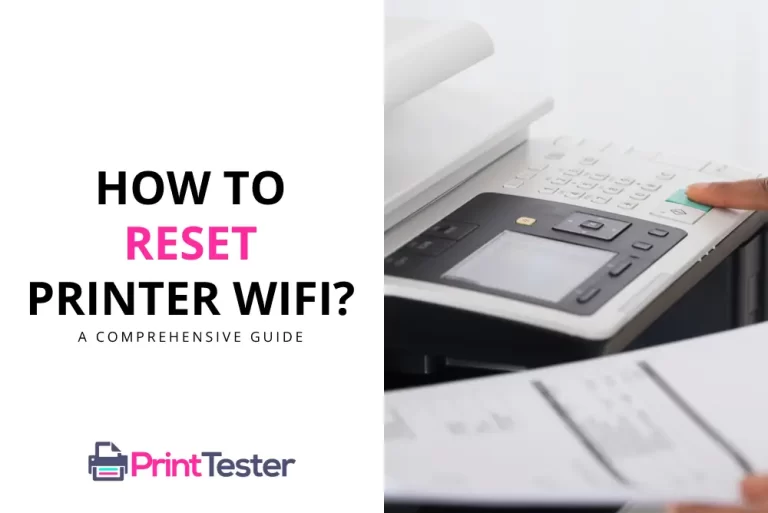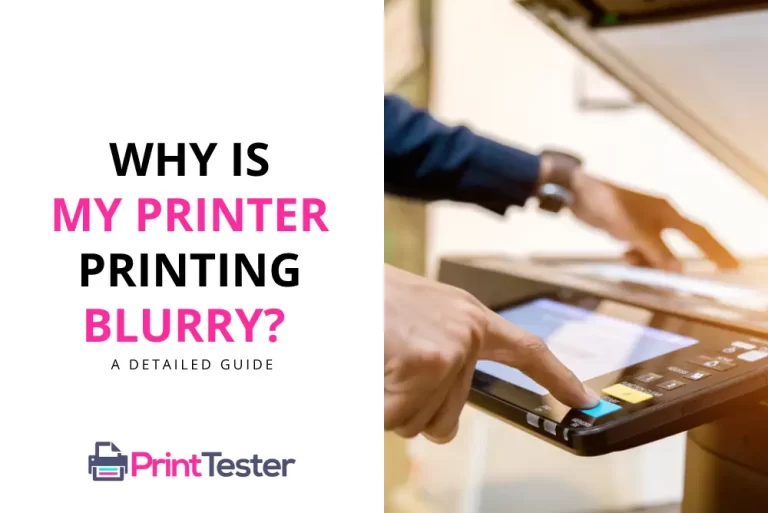The Comprehensive Guide on How to Print from Keynote
Whether you’re presenting a business pitch or showcasing a school project, Apple’s Keynote is an essential tool for crafting impressive presentations. However, the process of exporting these digital masterpieces to a tangible format can be less straightforward. Don’t worry, though, because this guide will help you unravel how to print from Keynote in no time!

Understanding Keynote Printing
Before we dive into the actual steps, it’s important to understand what happens when you print from Keynote. You’re essentially converting the slides from your digital presentation into a printable format. It’s as easy as pressing a few buttons, and you can even customize settings like the number of slides per page, print quality, and more.
Step-by-Step Guide on How to Print from Keynote
Now, let’s walk through the step-by-step process of how to print Keynote Presentation:
- Open Your Keynote Presentation: Start Keynote and open the presentation you want to print.
- Access the Print Option: Click on the ‘File’ option in the menu bar, then select ‘Print.’ You’ll notice a pop-up window appears.
- Customize Your Settings: Here, you can choose your print settings. Pick the number of slides per page, adjust the page orientation, and select your print quality.
- Preview and Print: Once you’re satisfied with the settings, preview the pages to be printed. When everything looks good, hit the ‘Print’ button.
Printing Tips for Keynote Users
Understanding how to print Keynote Slides isn’t just about following steps; it’s also about knowing the tricks to ensure the best print quality. Here are a few tips:
- Always check your printer’s ink levels before printing. This prevents low-quality prints or missing colors.
- Experiment with different layout options until you find one that best suits your needs.
- For important presentations, consider Print a Test Page to make sure everything is working correctly.
Conclusion
Learning how to print from Keynote is a straightforward process that adds an extra layer of flexibility to your presentation delivery. By following this guide, you should be able to smoothly transition your digital slides into high-quality printouts, ready to make a big impression at your next meeting or event.
You May Like:
- How to Print Double-Sided in PowerPoint?
- How to Print PCL Files?
- How to Print Excel Comments?
- How to Print From iPhone?
Frequently Asked Questions
How can I print multiple slides on one page in Keynote?
Navigate to the ‘Print’ settings in Keynote, and under the ‘Layout’ option, choose the number of slides you want to print per page.
Why won’t my Keynote presentation print in color?
This could be due to low ink levels or incorrect print settings. Always check these before printing.
Can I print my Keynote presentation with notes?
Yes, under the ‘Print’ settings, choose the ‘Slides with Notes’ option to include your speaker notes in the printout.