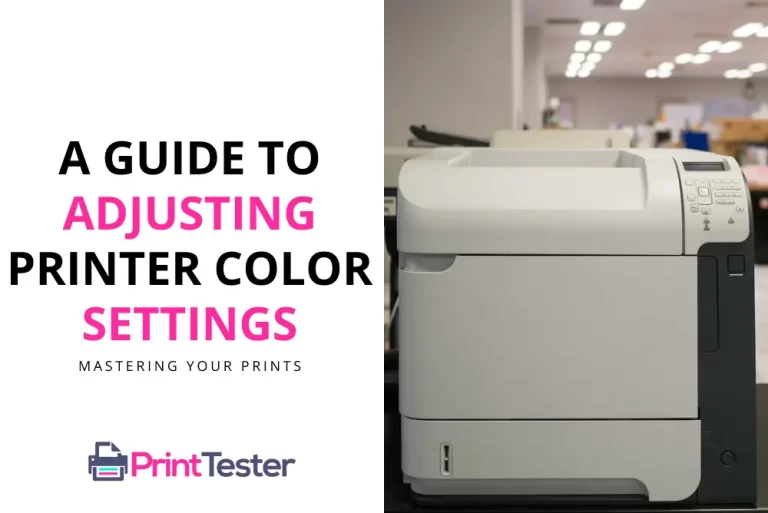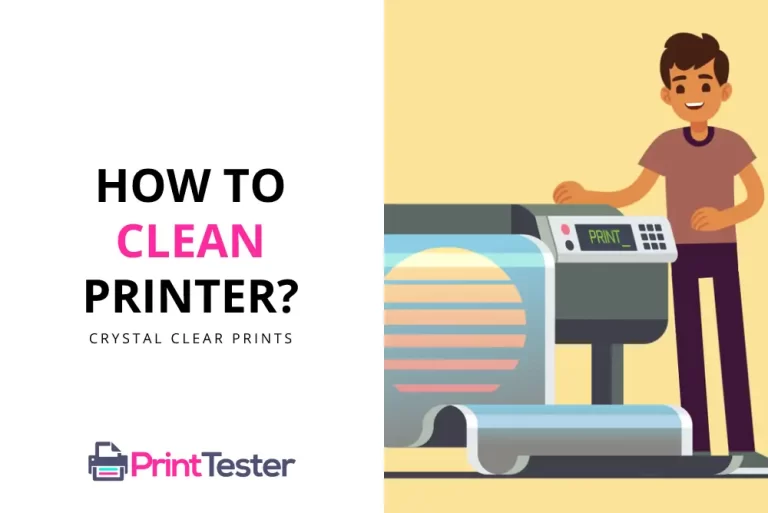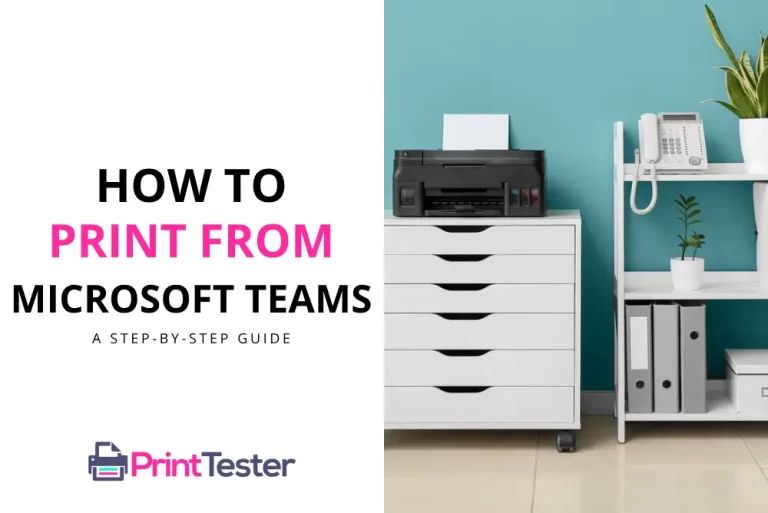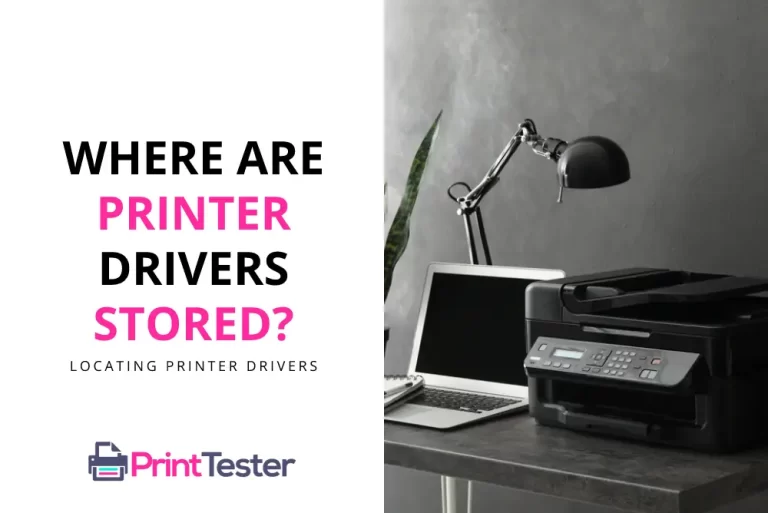How to Stop the Printer from Printing: Taking Control
Have you ever accidentally sent a 100-page document to print or experienced your printer going haywire printing nonstop? Learning how to stop the printer from printing is an essential skill that can save you time, paper, and a lot of frustration. This guide will help you understand the process for both Windows and Mac OS.

Stopping the Printer from Printing on Windows
If you’re using a Windows operating system, follow these steps to halt the printing process:
Step 1: Navigate to the Windows Control Panel.
Step 2: Click on “Hardware and Sound”, then select “Devices and Printers”.
Step 3: Find your printer in the list of devices, right-click on it, and select “See what’s printing”.
Step 4: A new window will open, showing the print queue. Click on the document you want to stop printing, then select “Document” from the top menu and choose “Cancel”.
In case the print job doesn’t stop, you can Print Test Page to ensure that your printer is working correctly.
Stopping Printer from Printing on Mac OS
If you’re a Mac user, the steps to stop the printer from printing are slightly different:
Step 1: Click on the Apple menu, then select “System Preferences”.
Step 2: Navigate to “Printers & Scanners” and select your printer from the list on the left.
Step 3: Click “Open Print Queue” to view the current print jobs.
Step 4: Select the print job you wish to cancel, then click the “X” button to stop the printing process.
The Power of Pause
Sometimes, you don’t need to completely cancel a print job – you just need it to pause. Both Windows and Mac OS offer a pause function within the print queue, allowing you to temporarily halt printing. This can be useful if you need to change paper or fix a minor printer issue without losing your place in the printing process.
You May Like:
- How Do I Stop My Printer From Printing Multiple Copies?
- How to Tackle Your Printer Stopping Mid-Print?
- How to Make Your Printer Print the Last Page First?
- Printer Blocked
Conclusion
Knowing how to stop the printer from printing is a valuable skill that can save you resources and help you maintain better control over your printing tasks. Whether you’re using Windows or Mac OS, understanding your system’s print management functions can make your printing experience smoother and more efficient.
FAQs
Can I stop a printer from printing after it has started?
Yes, you can stop a printer from printing after it has started by accessing the print queue from your computer’s settings and canceling the print job.
Why won’t my printer stop printing old documents?
Your printer might keep printing old documents if they are still in the print queue. To solve this, open your print queue and cancel any unnecessary print jobs.
How can I stop my printer from printing automatically?
To stop your printer from printing automatically, you need to change the printer settings on your computer. Navigate to the print settings and turn off any automatic print settings.
Why does my printer keep printing the same page?
If your printer keeps printing the same page, there might be a problem with the printer’s settings. Check the print queue and clear any stuck print jobs. If the problem persists, try restarting the printer or using a printer troubleshooting tool.