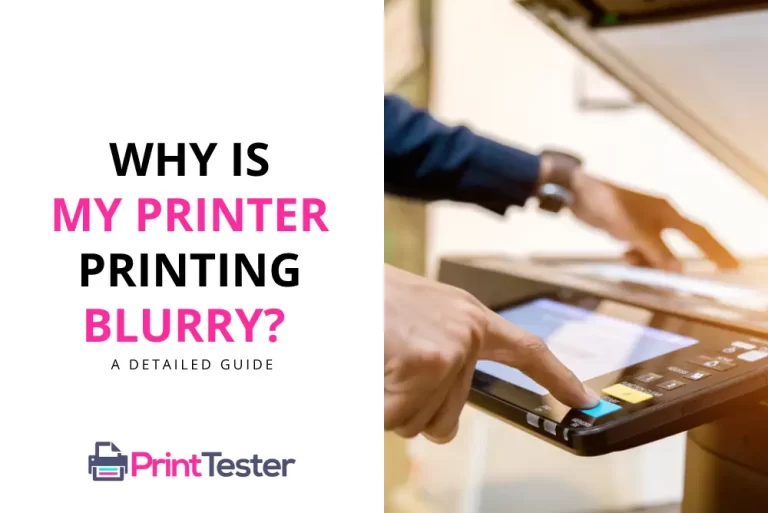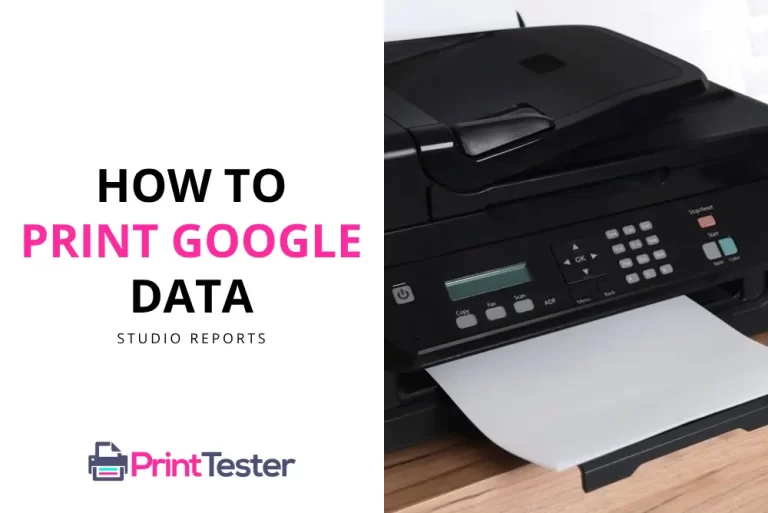How to Calibrate a Printer: Ensuring Your Prints are Perfect
In the world of printing, precision matters. If your prints are not coming out as expected, the solution might be to learn how to calibrate a printer. Calibration ensures that what you see on your screen matches what you get from your printer. In this article, we will walk you through general steps to calibrate your printer and delve into specific instructions for different brands.

General Steps to Calibrate a Printer
1: Verify Your Printer’s Settings
Before proceeding with calibration, make sure your printer’s settings are correct. This includes checking the print quality, paper type, and color settings.
2: Use a Calibration Sheet
Most printers have a built-in process that uses a calibration sheet to fine-tune the colors.
How to Calibrate Specific Printer Brands?
How to Calibrate HP Printer?
Most HP printers have a calibration option in the printer software. You can find this in the ‘Printer Maintenance’ or ‘Toolbox’ section.
Calibrating a Canon Printer
Canon printers often have the calibration option within the printer driver’s ‘Properties’ dialogue box. Look for a tab that may be labeled ‘Color Management’ or ‘Color Control’.
How to Calibrate an Epson Printer?
In Epson printers, calibration settings can usually be found within the ‘Utility’ or ‘Maintenance’ tab in the printer software.
Calibrating a Brother Printer
For Brother printers, you can usually find the calibration option in the ‘Advanced’ tab of the printer driver.
Printer Calibration Tools
Printer calibration tools are essential for achieving accurate and consistent print results. Here are some best options:
- ColorMunki Photo: This tool offers advanced color management solutions for photographers and designers. It allows users to calibrate monitors, projectors, and printers, ensuring accurate color reproduction across various devices.
- SpyderX Pro: Developed by Datacolor, SpyderX Pro is a user-friendly color calibration tool designed for photographers, graphic designers, and print professionals. It offers precise color accuracy and advanced calibration options for monitors and printers.
- X-Rite i1Studio: The i1Studio is a versatile calibration tool that enables users to achieve precise color accuracy for their monitors, printers, scanners, and projectors. It provides comprehensive color management solutions for both professional and amateur photographers.
- BasICColor Print: BasICColor Print is a powerful software solution for printer calibration and profiling. It allows users to create custom ICC profiles for their printers, ensuring accurate color reproduction and consistent print results.
- EIZO ColorNavigator: ColorNavigator is a calibration software developed by EIZO for their ColorEdge monitors. It offers advanced calibration options and automatic adjustment features for achieving accurate color reproduction on EIZO monitors and supported printers.
These calibration tools provide users with the means to fine-tune their printers for optimal performance and color accuracy, ultimately resulting in high-quality prints that meet their professional standards.
You May Like:
Conclusion
Knowing how to recalibrate a printer is key to achieving accurate and high-quality prints. While the specific steps might vary between different printer brands, the process generally involves adjusting your printer’s settings to match the desired output. Remember, if in doubt, you can always refer to your printer’s user manual or the manufacturer’s website for specific instructions.
Frequently Asked Questions
What is Printer Calibration?
Printer calibration is the process of adjusting a printer’s settings to ensure accurate and consistent output, including colors correction, tones, and sharpness.
Why do I need to calibrate my printer?
Calibration ensures that the colors on your screen match those in your printouts. It is essential for professional-level work where precision and consistency are important.
How often should I calibrate my printer?
The frequency of calibration depends on how often you use your printer and the precision required for your prints. As a general rule, calibration should be done whenever the output does not match the expectations.
What should I do if my prints still don’t look right after calibration?
If your prints still don’t match your expectations after calibration, it might be due to other issues like low ink levels, poor-quality paper, or outdated printer drivers.
How can I test my printer’s performance?
A simple way to test your printer’s performance is by printing a test page from PrintTester. To learn how to do this, you can follow this comprehensive Print Test Page guide.
How to Calibrate HP Printer on Mac?
To calibrate an HP printer on a Mac, open “System Preferences,” select “Printers & Scanners,” then right-click on your HP printer and choose “Utility” or “Open Printer Utility.” From there, follow the on-screen instructions to calibrate your printer.
How is Laser Printer Calibration Commonly Performed?
Laser printer calibration is commonly performed using the printer’s built-in calibration utility or software provided by the manufacturer. This process typically involves printing a calibration page and making adjustments to ensure accurate color reproduction, sharpness, and alignment. Instructions for calibration are usually found in the printer’s user manual or on the manufacturer’s website.