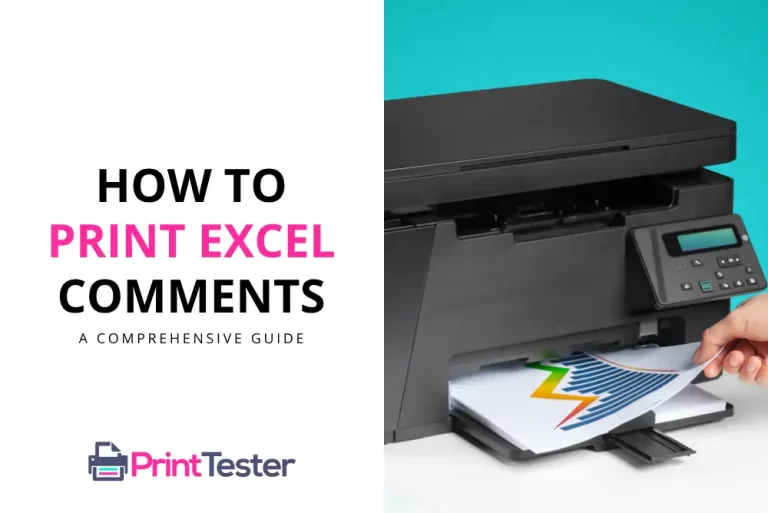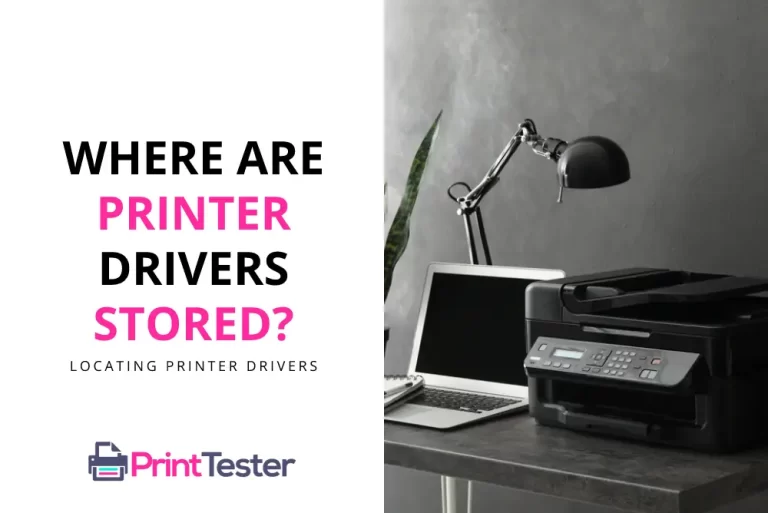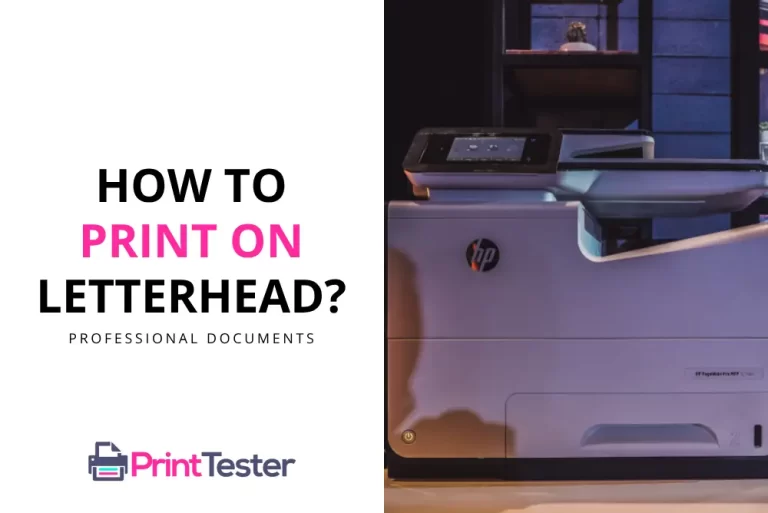How to Load Paper in a Printer: A Step-By-Step Guide
When it comes to printing, knowing how to load paper in a printer is one of the most basic yet essential skills. Although it may seem straightforward, different printers have different procedures. This guide will help you understand the general steps you need to follow to properly put paper into your printer.
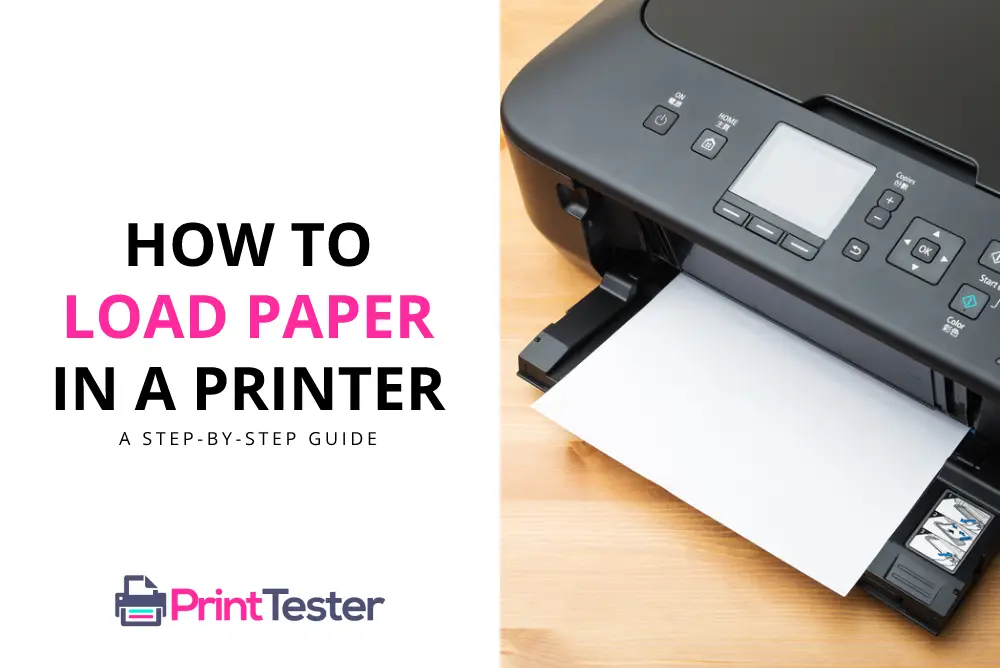
Steps to Load Paper in a Printer
1. Open the Paper Tray
Start by opening the paper tray. For most printers, this will be located at the front or back of the machine.
2. Check the Paper
Before you place the paper in printer, check that it isn’t torn, wrinkled, or too thick. Using damaged or inappropriate paper can lead to issues such as paper jams.
3. Align the Paper
Hold your stack of paper and tap it on a flat surface to align the edges. This helps to avoid multiple sheets being drawn into the printer at once.
4. Load the Paper
Place the paper into the tray. Ensure that the print side is facing in the correct direction, which will typically be mentioned in the printer manual.
5. Adjust the Paper Guides
Adjust the paper guides to the size of your paper. They should touch the paper edges but not squeeze or crimp them.
6. Close the Paper Tray
Close the paper tray gently to avoid dislodging the paper. After adding the paper, try to Print Test Page to confirm everything is working correctly.
You May Like:
Conclusion
Knowing how to load paper in a printer correctly is crucial to maintain the quality of your prints and the longevity of your printer. Following these steps should provide you with hassle-free printing experiences. If you’re experiencing problems after loading paper, consult your printer’s manual or the manufacturer’s website for specific instructions.
Frequently Asked Questions
Can I use any paper size in my printer?
Your printer’s capacity to handle different paper sizes depends on its specifications. Refer to the user manual for specific guidelines.
Can I load photo paper the same way as regular paper?
Yes, but make sure to load the photo paper with the correct side facing up, as indicated in your printer’s manual.
What can I do if my paper keeps jamming?
Ensure the paper isn’t wrinkled or torn, and the paper guides are correctly adjusted. If the problem persists, your printer might need cleaning or servicing.