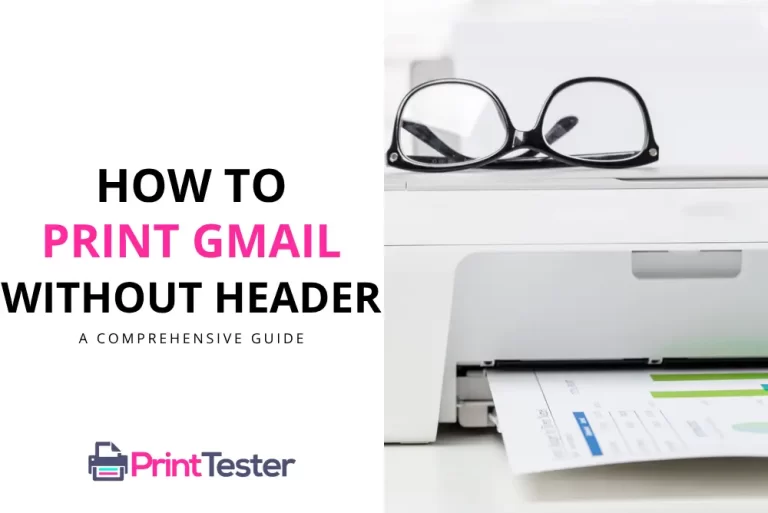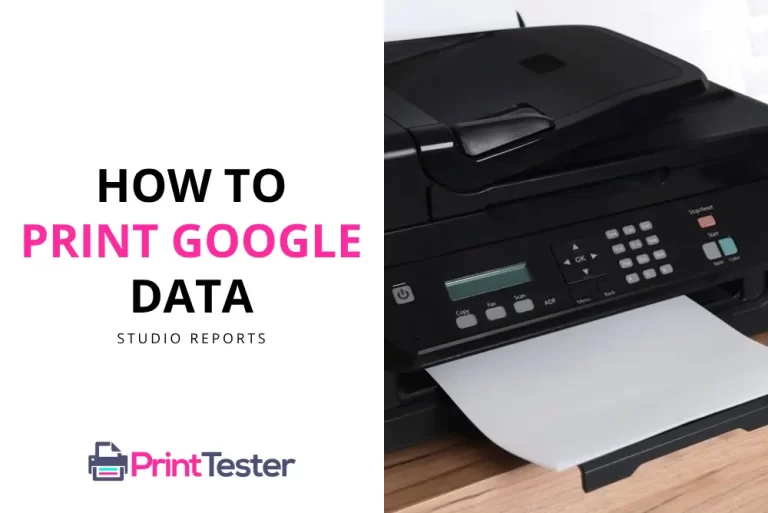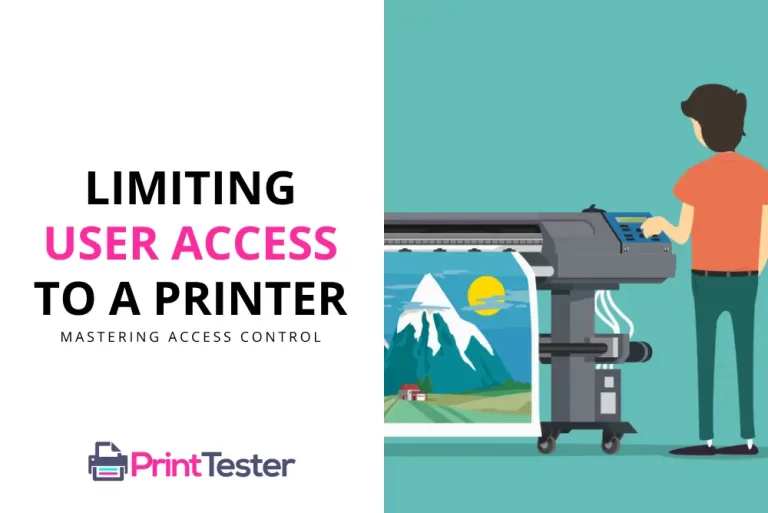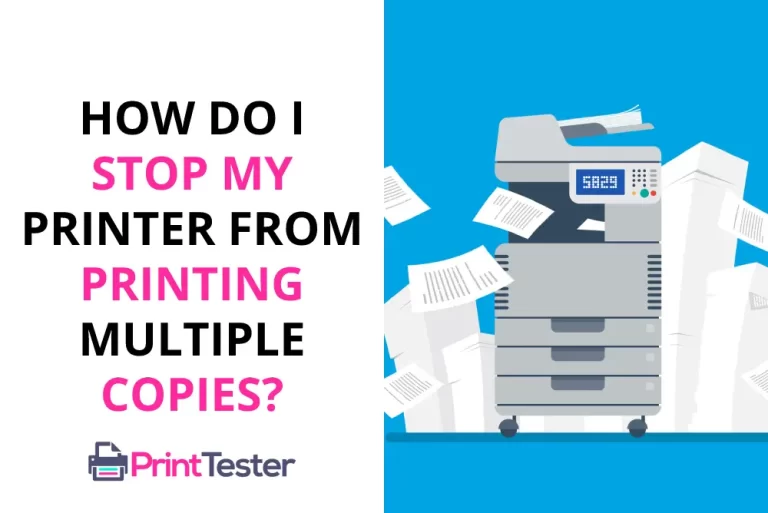Where Are Printer Drivers Stored? Locating Printer Drivers
When you’re dealing with printer issues, knowing where printer drivers are stored on your Windows computer can be incredibly helpful. Printer drivers, the software that helps your computer communicate with your printer, are typically stored in specific locations depending on the version of Windows you’re using.
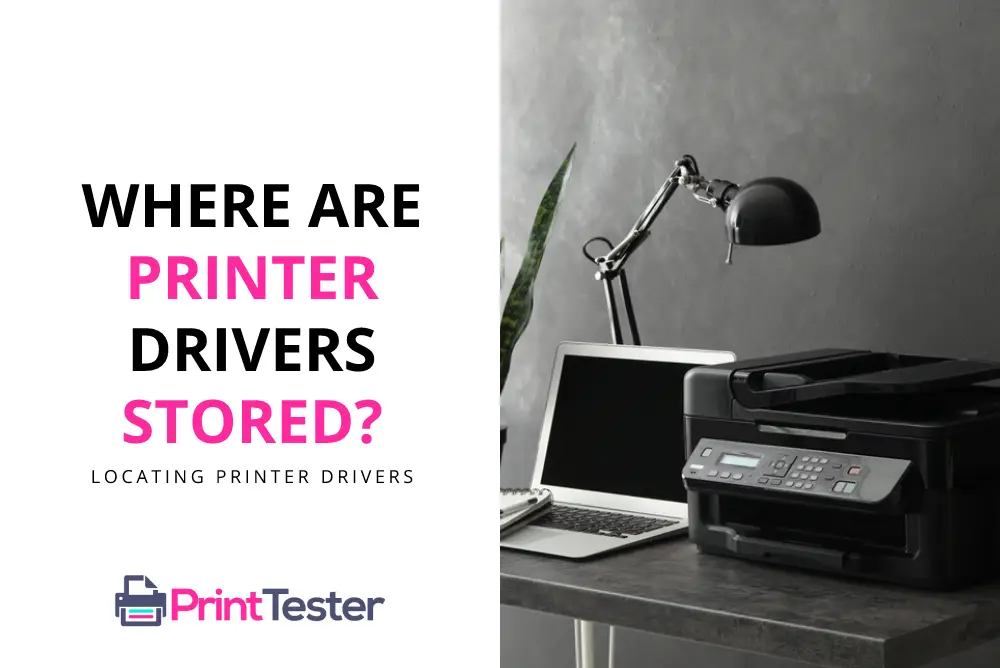
Understanding Printer Drivers
Before diving into the locations, it’s essential to understand what printer drivers are. They are software that translates data from your PC into a format that the printer can understand and execute.
Where are Printer Drivers stored on Windows 8, 10 & 11?
Windows 8, Windows 10, and Windows 11 store printer drivers in the C:\Windows\System32\DriverStore\FileRepository folder.
Where are Printer Drivers stored on Windows XP Windows 7?
Navigate to C:\Windows\System32\spool\drivers. You should find your printer drivers stored in this folder.
Where are Printer Drivers Stored on Mac?
Printer drivers on macOS are typically stored in /Library/Printers. Within the “Printers” directory, you’ll find subdirectories containing drivers for various printer brands and models.
Additionally, macOS may store printer drivers in the /Library/Printers/PPDs/Contents/Resources or /Library/Printers/PPDs/Contents/Resources/Printer Make and Model.
Keep in mind that accessing system directories such as “/Library” may require administrative privileges.
Before making any changes to these drivers, make sure your printer is functioning correctly by printing a Print Test Page.
Conclusion
Knowing where printer drivers are stored is a crucial part of troubleshooting and maintaining your printer. With this knowledge, you can manage your printer drivers and ensure your printer runs smoothly.
You May Like:
- How to Install a Printer?
- How to Uninstall a Printer on Mac?
- OCR Software for Printer
- How to Change Printer Presets on Mac?
Frequently Asked Questions
Can I delete a printer driver from its stored location?
Yes, you can. However, this should be done with caution as it can lead to printer issues if the wrong files are deleted.
What if my printer drivers are not in the locations specified?
If you can’t find your drivers in these folders, they may be stored in a custom location. Check your printer’s manual or the manufacturer’s website for specific instructions.
Can I move printer drivers from their stored location?
Moving printer drivers is not typically recommended as it may cause your printer to stop functioning properly. Always consult professional advice before making such changes.