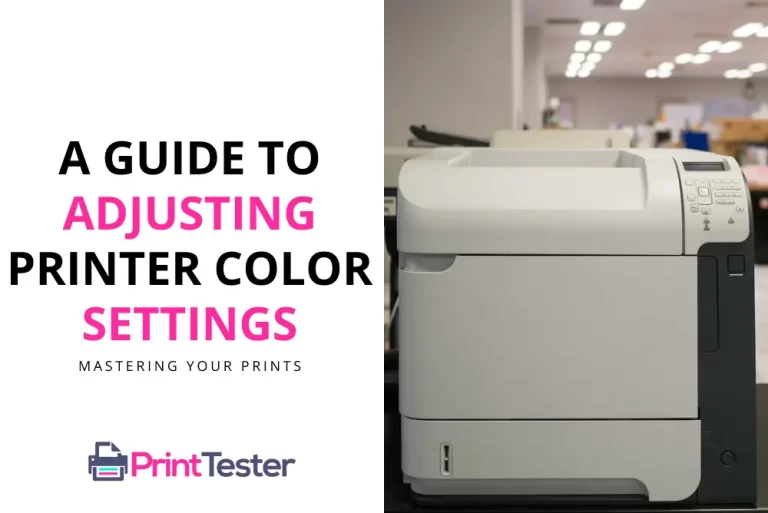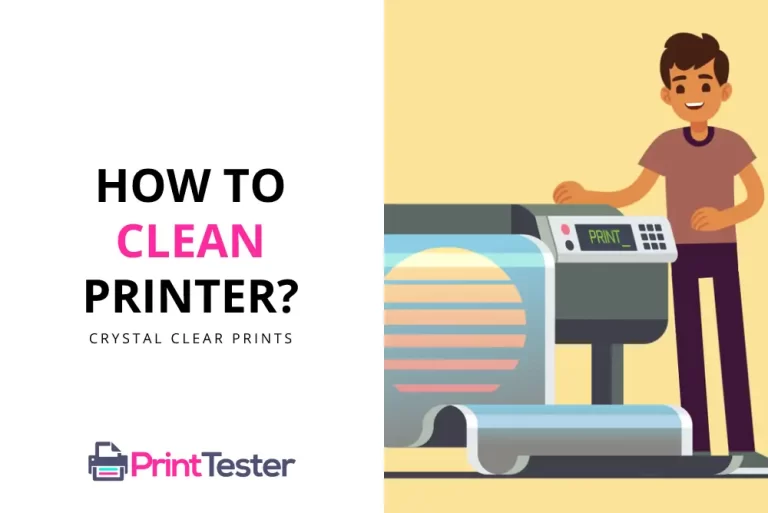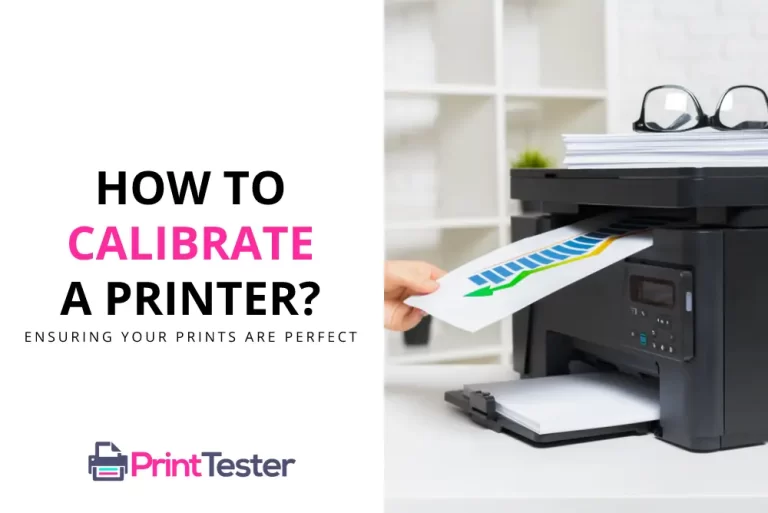How to Fix Print Spooler on Android Phone?
Printing documents directly from your Android phone can be incredibly convenient. However, you may occasionally encounter issues with the print spooler. This is an integral part of the printing process on Android, and when something goes wrong, it can make printing impossible. In this guide, we’ll walk you through how to fix print spooler on Android phone and restore your device’s printing capabilities.
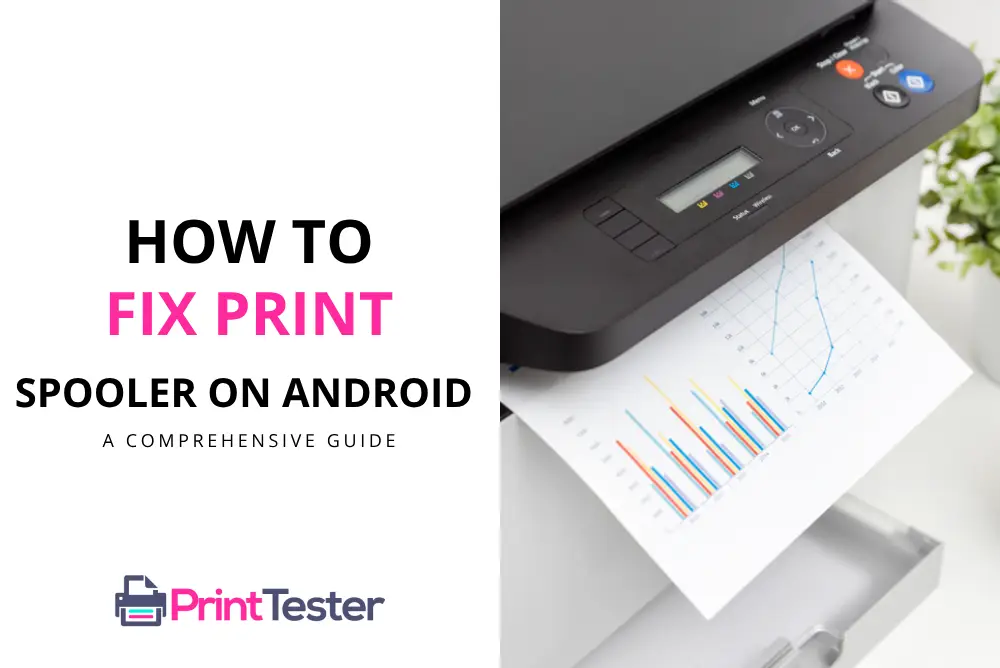
Understanding the Print Spooler on Android
First, it’s important to know what the print spooler does. Essentially, it’s a software that manages the printing jobs sent from your phone to the printer. It stores the print jobs in a queue, sending them in order to the printer. When the spooler encounters problems, your print jobs might not proceed as they should.
Common Print Spooler Issues on Android
There are various issues you could encounter with the print spooler on your Android phone. The most common problems include the spooler crashing unexpectedly or your phone giving an error message that the print spooler has stopped.
If you’re encountering issues related to “com.android.printspooler,” it could indicate problems with the Print Spooler service on your device. You may experience issues such as print jobs getting stuck in the queue, unable to connect to printers, or errors when trying to print.
How to Fix Print Spooler on Android Phone
Here are the key steps you need to follow to troubleshoot and fix the print spooler on your Android phone:
Step 1: Restart the Print Spooler
- Go to the “Settings” of your Android device.
- Scroll down and select “System.”
- Find and tap on “Advanced,” then select “Print Spooler.”
- Choose “Stop” and then “Start” to restart the spooler.
Step 2: Clear and Reset Print Spooler Cache
If a simple restart doesn’t fix the issue, you might need to clear the cache of the print spooler.
- Go to the “Settings” on your phone.
- Scroll down to “Apps” or “Application Manager” and tap it.
- Search for “Print Spooler.”
- Tap “Storage,” then select “Clear Cache” and “Clear Data.”
After completing these steps, try to print your document again.
Why I can’t Print from my Phone?
If you’re unable to print from your phone, there could be several reasons for this issue. Here are some troubleshooting steps you can try:
- Check Printer Connection: Ensure that your printer is properly connected to your phone. If your printer supports wireless printing, make sure it’s connected to the same Wi-Fi network as your phone. If you’re using a USB connection, ensure that the cable is securely plugged into both the printer and your phone.
- Printer Compatibility: Make sure that your printer is compatible with your phone’s operating system. Some printers may require specific drivers or apps to work with mobile devices.
- Update Printer Firmware: Check if there are any firmware updates available for your printer. Updating the firmware can often resolve compatibility issues and improve performance.
- Check Printer Settings: Ensure that your printer is turned on and has enough paper and ink or toner. Also, check for any error messages or issues on the printer’s display panel that may be preventing it from printing.
- Check Printer App: If you’re using a printer app on your phone, make sure it’s up-to-date and configured correctly. Some printer apps may require specific settings or permissions to function properly.
- Restart Your Phone: Sometimes, a simple restart can resolve temporary issues with your phone’s printing capabilities.
- Clear Print Queue: If there are any stuck print jobs in the queue, try clearing them by going to your phone’s print settings and canceling any pending print jobs.
- Check Printer Permissions: Ensure that your phone has the necessary permissions to access and use the printer. You may need to adjust the printer permissions in your phone’s settings.
- Update Phone Software: Make sure that your phone’s operating system and printer-related apps are up-to-date. Software updates often include bug fixes and performance improvements that can resolve printing issues.
If you’ve tried these steps and are still unable to print from your phone, you may want to try printing from a different device or contact the manufacturer of your printer for further assistance.
Prevention is Better than Cure
To prevent print spooler problems in the future, keep your Android device updated and regularly check the status of the print spooler. You should also regularly clear the cache of the print spooler to avoid issues.
Once you’ve fixed your print spooler, it might be helpful to print a test page. Not only will this confirm that the print spooler is working correctly, but it will also help you spot any other potential issues with your printer.
Conclusion
Learning how to fix print spooler on your Android phone is key to ensuring seamless printing from your device. By following the steps above, you should be able to troubleshoot and resolve any print spooler issues, ensuring that your Android printing functionality remains reliable and effective.
You May Like:
- How to Print Gmail Without Header?
- How to Print from Microsoft Teams
- How to Print Emails from Yahoo Mail
- How to Print Handouts in PowerPoint
Frequently Asked Questions
Why is my print spooler not working on my Android phone?
The print spooler can stop working for several reasons, such as an overloaded print queue or a software glitch.
Can I disable the print spooler on my Android device?
While you can stop the print spooler temporarily, we don’t recommend disabling it permanently as it manages all print jobs on your device.
How often should I clear my print spooler cache?
It depends on how frequently you print from your Android device. If you print regularly, it’s a good practice to clear the print spooler cache once a month to prevent any issues.