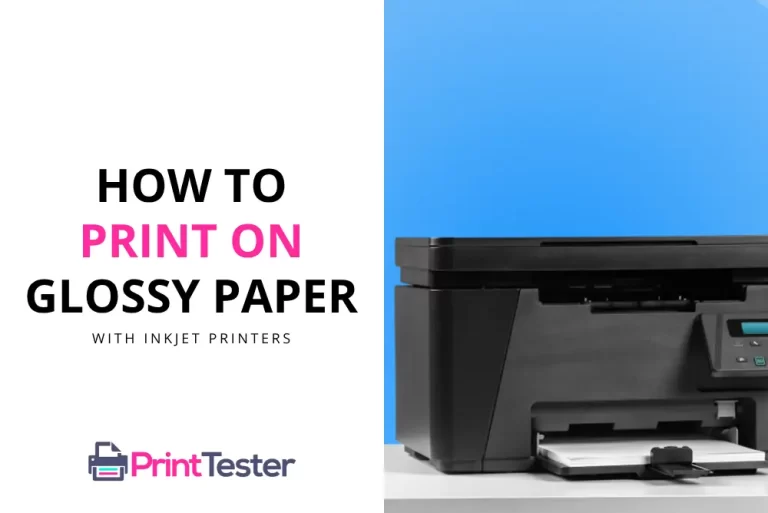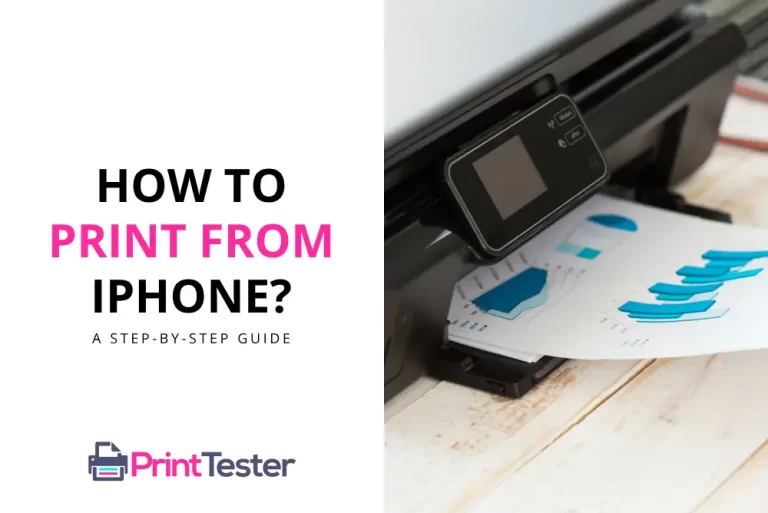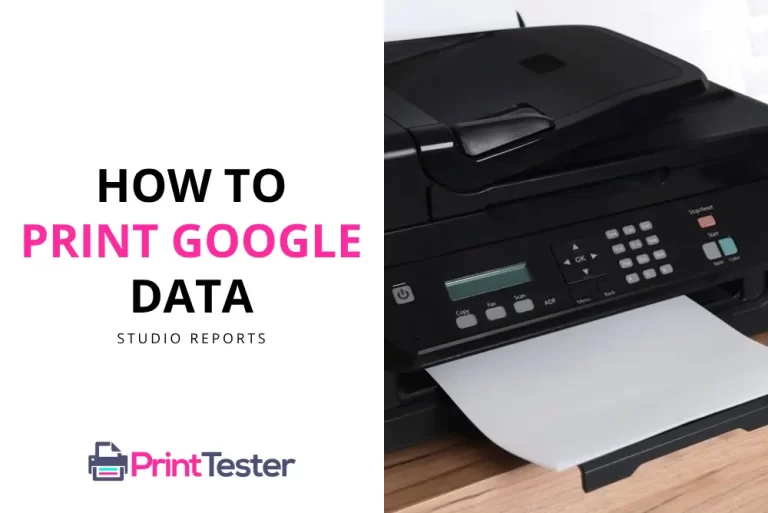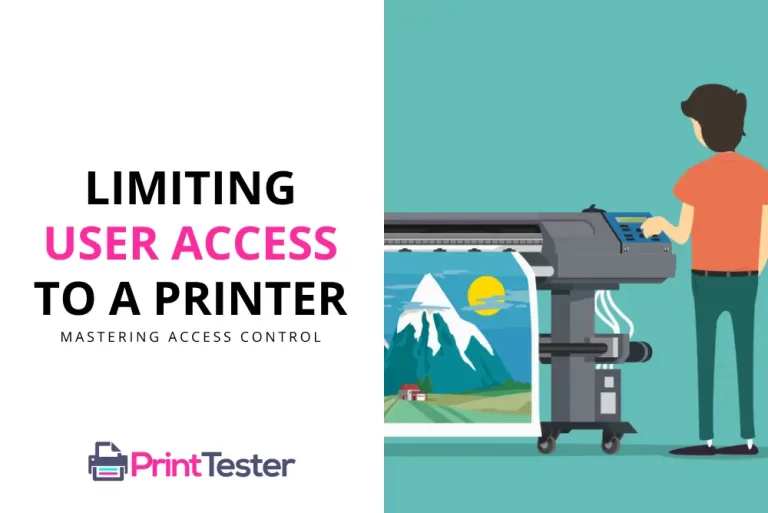What is Printer Pooling? Your Complete Guide
In an era of technological advancements, efficiency in handling daily tasks is key, and printing is no exception. If you’re wondering, What is printer pooling?, you’re on the right track. This comprehensive guide will help you understand this concept and how it can boost your printing productivity.
Defining Printer Pooling
Printer pooling is a feature that allows multiple printers to act as a single device. This system is designed to handle large print jobs efficiently, reducing waiting times and increasing productivity.
How Does Printer Pooling Work?
When a document is sent to a printer pool, the system automatically allocates the job to the first available printer. If all printers are busy, the job waits in line until a printer becomes available.

Setting Up Printer Pooling on Windows: A Step-By-Step Guide
1. Access Printer Properties
Open the Control Panel, navigate to “Devices and Printers,” and then right-click on your printer. Select “Printer Properties” from the drop-down menu.
2. Enable Printer Pooling
Navigate to the “Ports” tab, and at the bottom, you’ll find the option “Enable Printer Pooling”. Check this box.
3. Add Printers to the Pool
Select the checkbox beside each printer you want to include in the pool. Click “Apply” and then “OK”.
4. Test the Printer Pool
After setting up the printer pool, it’s a good idea to test its functionality. You can easily do this by attempting to Print Test Page.
The Benefits of Printer Pooling
Printer pooling can offer several advantages, especially for businesses. It improves efficiency, reduces waiting times, balances the printing load, and extends the lifespan of printers by distributing the work.
Printer Pooling Software
To harness the benefits of printer pooling, organizations can deploy printer pooling software. Here are some popular options:
- PrinterLogic: PrinterLogic’s Printer Pooling feature allows administrators to create printer pools and define printing preferences based on user needs. It offers centralized management capabilities, making it easy to configure and maintain printer pools across the network.
- PaperCut NG/MF: PaperCut NG/MF provides Printer Pooling functionality as part of its print management solution. It enables organizations to create printer groups and automatically distribute print jobs among available printers based on predefined rules and priorities.
- Windows Printer Pooling: For organizations using Windows Server environments, Windows Printer Pooling offers built-in printer pooling functionality. Administrators can create printer pools using the Print Management console and configure load balancing settings to optimize printer usage.
Printer pooling is a powerful tool for optimizing printing operations and maximizing printer efficiency. By leveraging printer pooling software, organizations can streamline print workflows, improve reliability, and achieve cost savings.
You May Like:
Conclusion
So, what is printer pooling? It’s an ingenious solution for busy offices, providing an efficient way to manage and distribute print jobs among several printers. With printer pooling, you can ensure that large printing tasks are handled smoothly and efficiently.
Frequently Asked Questions
Can I set up printer pooling on a Mac?
Yes, Mac OS also supports printer pooling, though the steps may vary slightly from those for Windows.
What happens if one printer in the pool is out of ink?
If one printer in the pool runs out of ink or encounters an issue, the system will automatically reroute the job to another available printer in the pool.
Can I include different brands or models of printers in the same pool?
Yes, you can include different brands or models in the same pool. However, for best results, it’s advisable to use similar models as they may share the same driver.