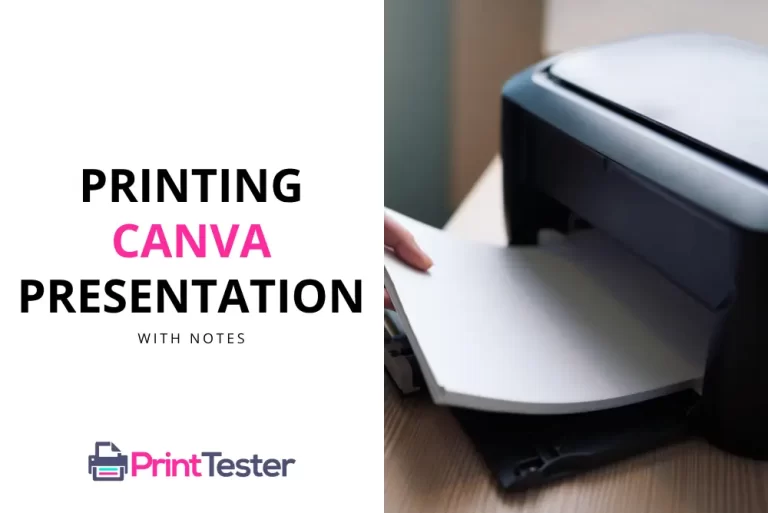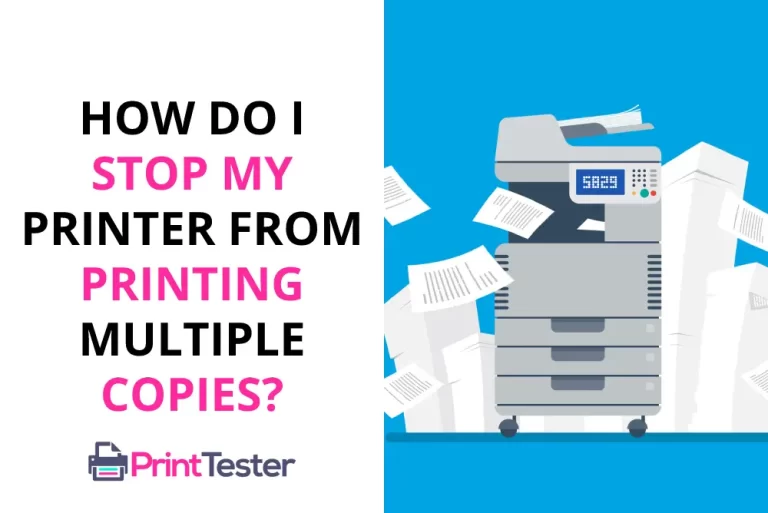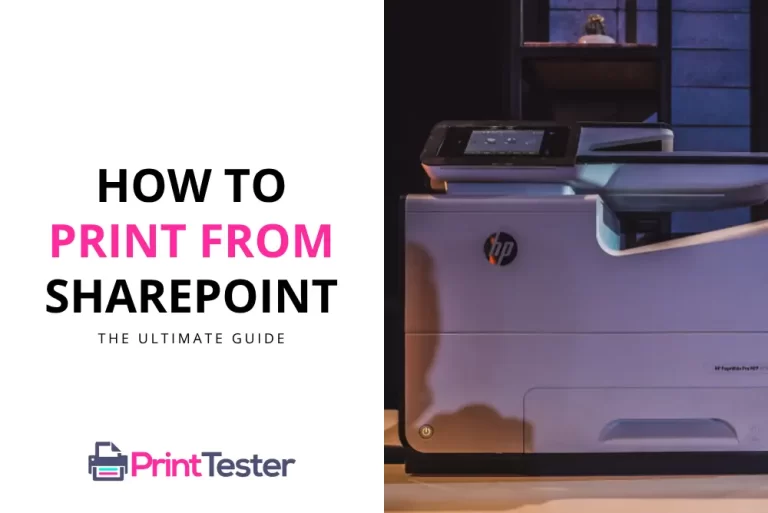How Do I Get My Printer to Print in Black Only? Ink Efficiency
In our digital age, owning a printer remains a necessity for many, whether for printing documents, images, or assignments. However, there can be times when you’re running low on colored ink or simply need to print in black and white. So, how do you get your printer to print in black only? This guide will show you the steps for different printer brands and operating systems, including Windows and Mac OS.

Setting Black Only Printing on Windows
Regardless of your printer brand, the process of setting your printer to print only in black on a Windows operating system is fairly standard:
Step 1: Go to the Control Panel and select “Devices and Printers”.
Step 2: Find your printer and right-click on it, then choose “Printing Preferences”.
Step 3: Look for a setting that controls the color of your printouts. This might be listed as “Color” or “Color Settings”. Set it to print in black or grayscale.
Step 4: Apply the changes and close the window.
For testing your printer settings, you can visit Print Test Page to print a sample page.
Changing Printer Settings to Black Only on Mac OS
For Mac users, the steps to set your printer to print only in black are slightly different but still straightforward:
Step 1: Click on the Apple menu, then select “System Preferences”.
Step 2: Navigate to “Printers & Scanners” and select your printer.
Step 3: Under the default settings, select the option for black and white or grayscale printing.
Printer Specific Settings
Keep in mind that some printers, like those from HP, Canon, or Epson, may have slightly different settings. Always check your printer’s manual or the manufacturer’s website for specific instructions.
You May Like:
- Printer is Not Printing Black
- Printer Color Settings
- How to Change Printer Presets on Mac?
- How to Make Your Printer Print Faster?
Conclusion
Knowing how to get your printer to print in black only is a handy skill, helping you save on colored ink and cater to specific printing needs. With this guide for both Windows and Mac OS, you’ll be able to manage your printer settings and ensure efficient, cost-effective printing.
FAQs
Can I force my printer to print only in black?
Yes, you can set your printer preferences to print only in black or grayscale. This can be done through the printer settings on your computer.
Why does my printer use color ink when printing black?
Some printers use a combination of colored ink to produce deep black tones. If you prefer using the black cartridge only, you can change this in the printer settings.
How do I set my HP printer to print black only?
For HP printers, go to “Printing Preferences” after selecting your printer in “Devices and Printers”. Under the “Color” tab, you can select “Print in Grayscale” and then “Black Ink Only”.
Can I print in black without color ink?
Yes, by adjusting the printer settings, you can print only in black. However, some printers may not print if one of the cartridges is empty.