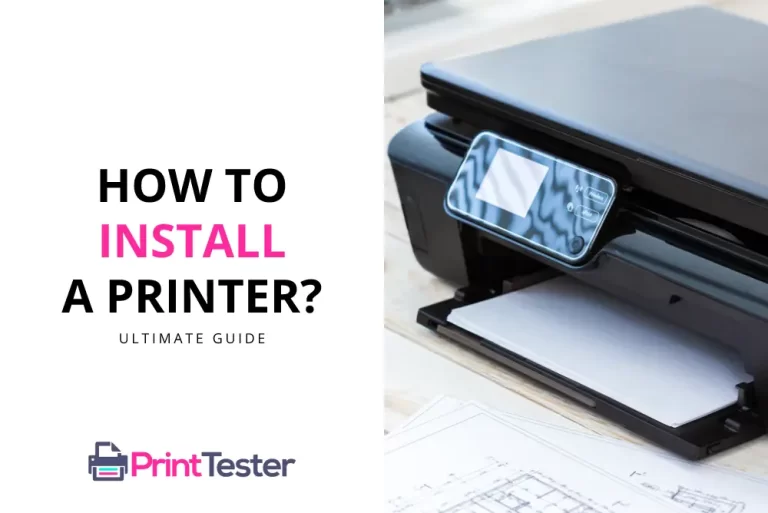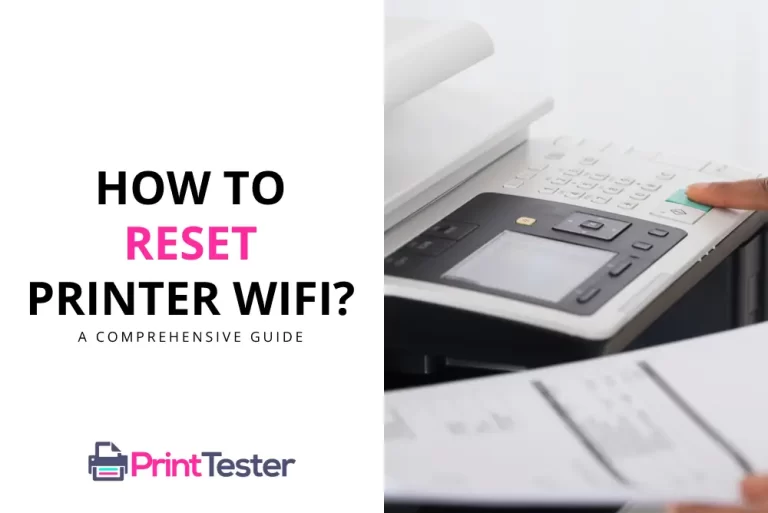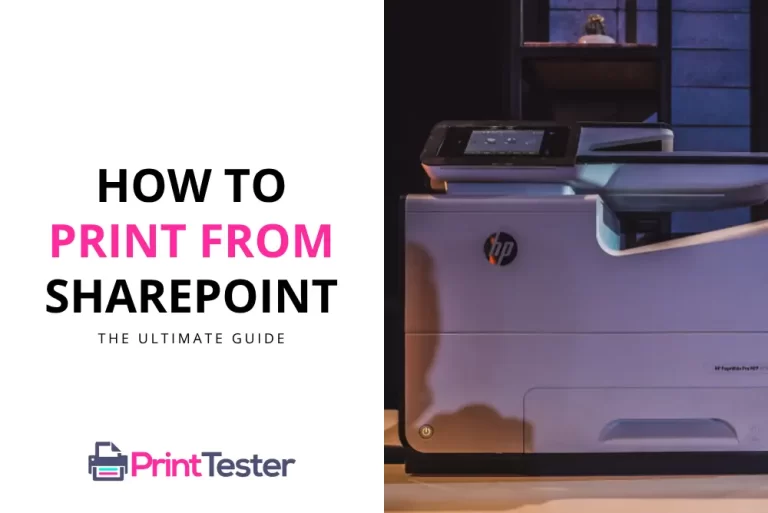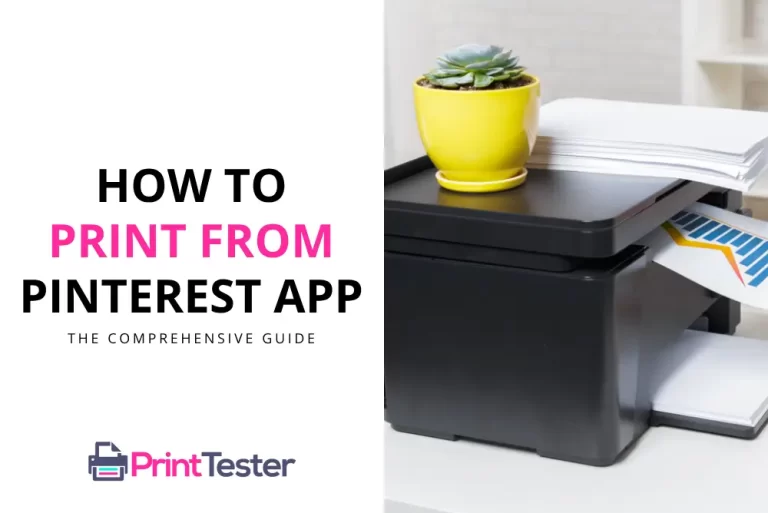How to Reset a Printer: A Comprehensive Guide Including Factory Reset
Sometimes, the best way to resolve printer issues is to perform a printer reset. If you’ve been wondering how to reset a printer or how to reset your printer to default factory settings, this guide is here to help. We will cover the general steps for resetting a printer manually, with additional guidance for specific types and brands.
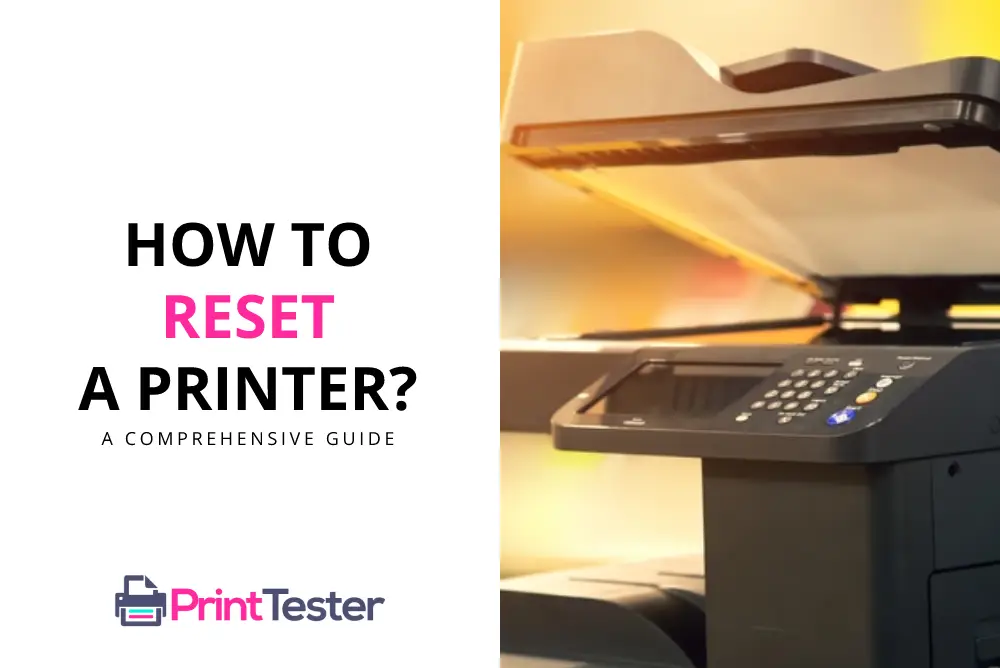
Basic Steps to Reset a Printer
1. Power Off the Printer
Switch off the printer and disconnect it from the power source. Let it sit for a few minutes.
2. Power On the Printer
Reconnect the printer to the power source and switch it on. In many cases, this simple restart can clear out minor errors.
3. Test the Printer
Try to print a document or perform a Print Test Page operation to ensure the printer is functioning correctly.
How to Reset Printer to Default Factory Settings?
1. Navigate to Your Printer’s Settings Menu
Most printers feature an onboard or touchscreen control panel. From here, you should be able to access the settings or setup menu.
2. Locate the Reset Option
In the settings menu, find the “Reset”, “Restore”, or “Factory Reset” option. The exact terminology may vary depending on your printer model.
3. Confirm the Reset
You’ll likely need to confirm your decision to restore factory defaults. Keep in mind, this will erase any customized settings.
4. Reconfigure Your Printer
After the factory reset, you’ll need to reconfigure your printer settings, like network configuration and preferences.
How to Reset Specific Printer Brands?
HP Printer Factory Reset
For most HP printers, you’ll need to navigate through the printer’s onboard menu. Look for the “Service” or “Reset” option.
How to Reset Canon Printer?
Canon printers typically have a dedicated “Reset” button. Press and hold this button for at least five seconds to perform a reset.
Resetting an Epson Printer
Epson printers often require a combination of buttons pressed simultaneously to initiate a reset. Refer to your Epson printer manual for the correct combination.
Resetting a Brother Printer
Brother printers usually have a reset function within the printer’s onboard menu. You might need to select the specific component (like drum or toner) you want to reset.
Kyocera Printer Reset
To reset a Kyocera printer, access the printer’s menu settings and navigate to the “System” or “Maintenance” options. Look for the “Reset” or “Factory Reset” option, then follow the on-screen prompts to confirm the reset. Refer to the printer’s user manual for specific instructions tailored to your Kyocera printer model.
Zebra Printer Hard Reset
To reset a Zebra printer, power off the printer by pressing the power button or disconnecting it from the power source. Wait for about 10-15 seconds, then power the printer back on. This action typically performs a soft reset, restoring the printer to its default settings. For a more comprehensive reset, consult the printer’s user manual or contact Zebra technical support for specific instructions tailored to your printer model.
How to Reset Sharp Printer?
To reset a Sharp printer, access the “System Settings” or “Maintenance” menu from the printer’s control panel, locate the “Reset” or “Factory Reset” option, and follow the on-screen prompts to confirm the reset.
How to Reset a Ricoh Printer?
To reset a Ricoh printer, access the printer’s menu settings, navigate to the “System” or “Maintenance” options, and select the “Factory Reset” or “Reset” option. Follow the on-screen prompts to confirm the reset.
OKI Printer Reset
To reset an OKI printer, access the printer’s menu settings, navigate to the “Maintenance” or “System” options, and select the “Reset” or “Factory Reset” option. Follow the on-screen prompts to confirm the reset.
Samsung Printer Reset
To reset a Samsung printer, access the printer’s menu settings, navigate to the “System Setup” or “Maintenance” options, and select the “Reset” or “Factory Reset” option. Follow the on-screen prompts to confirm the reset.
How to Reset Lexmark Printer to Factory Settings?
To reset a Lexmark printer to factory settings, access the printer’s menu settings, navigate to the “Maintenance” or “Settings” options, and select the “Restore Factory Defaults” or “Reset” option. Follow the on-screen prompts to confirm the reset.
You May Like:
Conclusion
Knowing how to reset a printer or how to reset your printer to default factory settings is an essential troubleshooting skill, and can be crucial in resolving many common printer problems. If you’re having difficulties even after resetting your printer, it may be time to contact the manufacturer’s customer service or a professional printer technician. Always remember to consult your printer’s manual or the manufacturer’s website for brand-specific instructions.
Frequently Asked Questions
Will resetting my printer erase my settings?
Yes, a factory reset will usually erase all your customized settings.
My printer is not responding after a reset, what should I do?
Ensure that the printer is properly connected to the power source. If the problem persists, consult the manufacturer’s customer service.
Can I reset my printer’s ink cartridge levels?
Some printers allow resetting ink levels, but the procedure varies among brands and models. Check your printer’s manual for specific instructions.
Does Unplugging a Printer Reset It?
Unplugging a printer typically does not reset it to factory defaults. However, it may clear temporary memory or reset certain settings, such as network configurations.
Where is the Reset Button on a Canon Printer?
The location of the reset button on a Canon printer can vary depending on the model. However, it is typically found on the control panel of the printer. Refer to the user manual of your specific Canon printer model for detailed instructions on locating and using the reset button.
How do you Force Reset a Printer?
To force reset a printer, press and hold the power button for 10-15 seconds to power off the printer. Then, release the button and wait a few moments before powering the printer back on.
How to Reset Printer Settings on Mac?
To reset printer settings on a Mac, open “System Preferences,” select “Printers & Scanners,” right-click on the printer you want to reset, and choose “Reset printing system.” Confirm the action, and the printer settings will be reset to default.
Where are my Printer Settings?
To access printer settings on Windows, open the Control Panel, then navigate to “Devices and Printers.” Here, you’ll find a list of installed printers. Right-click on the printer you want to adjust settings for, and select “Printer properties” or “Printing preferences” from the context menu. This will allow you to configure various printer settings such as paper size, quality, and color options.
Where are my Printer Settings On Mac?
To access printer settings on your Mac, go to the Apple menu, select “System Preferences,” then click on “Printers & Scanners.” Your printer settings will be displayed there, where you can manage printers, set default options, and troubleshoot any printing issues.
Is there a Reset Button on Epson Printer?
Yes, some Epson printers have a reset button. However, the location and functionality of the reset button can vary depending on the printer model. Consult the printer’s user manual or Epson’s support documentation for specific instructions on how to use the reset button for your Epson printer model.