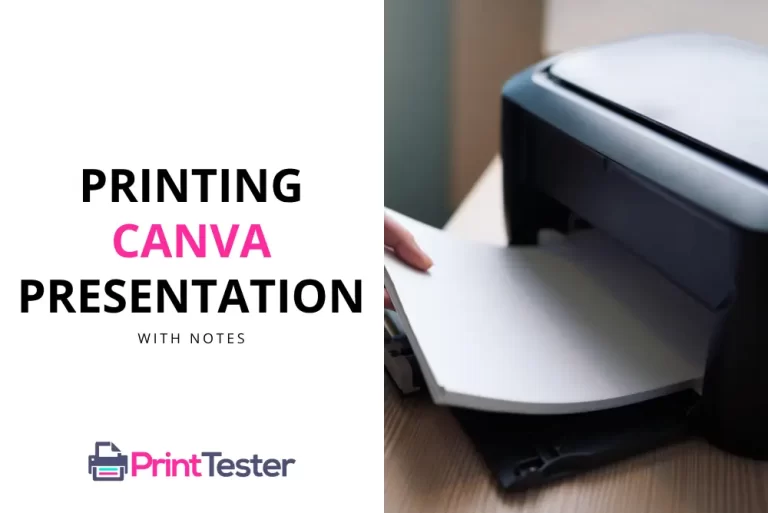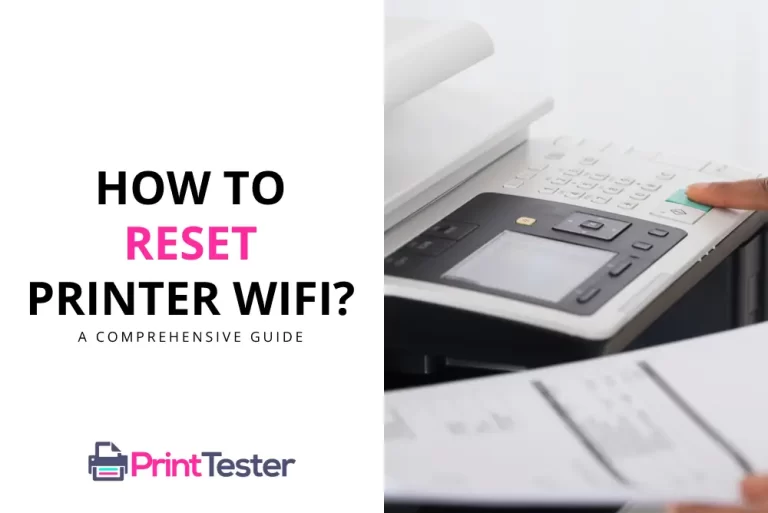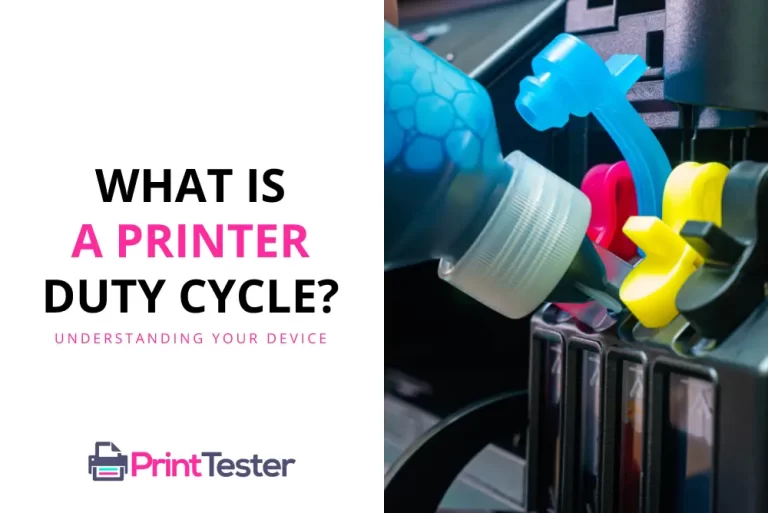How to Fix a Paper Jam in a Printer: A Helpful Guide
A paper jam is one of the most common printer problems that can disrupt your workflow. If you are wondering how to fix a paper jam in a printer, this article is for you. We will guide you through the steps to quickly and safely resolve this issue.
Why Do Paper Jams Happen?
Paper jams can occur for several reasons – overfilling the paper tray, using torn or wrinkled paper, or not aligning the paper correctly in the tray. Understanding these causes can help prevent future jams.

How to Fix a Paper Jam in a Printer?
1. Turn Off Your Printer
Always start by turning off your printer. This step is crucial to prevent any potential damage or injuries.
2. Open the Printer
Next, open the printer cover. Most printers provide easy access to the interior where a paper jam would occur.
3. Remove the Jammed Paper
Carefully remove the jammed paper. Pull slowly to avoid tearing the paper, which could complicate the process.
4. Check for Additional Paper
Inspect the printer’s interior for any additional jammed paper or debris. Remove any if found.
5. Close the Printer and Restart
Once clear, close your printer and turn it back on. Run a test print to confirm that the issue has been resolved. If unsure how to do a test print, here’s a Print Test Page guide for you.
Preventing Future Paper Jams
To minimize the likelihood of future paper jams, use good-quality, undamaged paper and don’t overfill the paper tray. Ensure the paper is properly aligned when loaded into the tray.
You May Like:
Conclusion
In conclusion, understanding how to fix a paper jam in a printer is a valuable skill that can save you time and stress. By following these steps, you can quickly resume your printing tasks. Remember, if a paper jam persists after following these steps, it’s best to consult with a professional or your printer’s manufacturer.
Frequently Asked Questions
Can a paper jam damage my printer?
If not properly handled, a paper jam can potentially damage the printer’s internal components.
How can I prevent paper jams?
To prevent paper jams, use good-quality paper, ensure it’s properly aligned in the tray, and avoid overfilling the paper tray.
I can’t see any paper but my printer says it’s jammed. What can I do?
Sometimes a small piece of paper or even dust can trigger the sensor. Try using a can of compressed air to clean the interior of your printer.