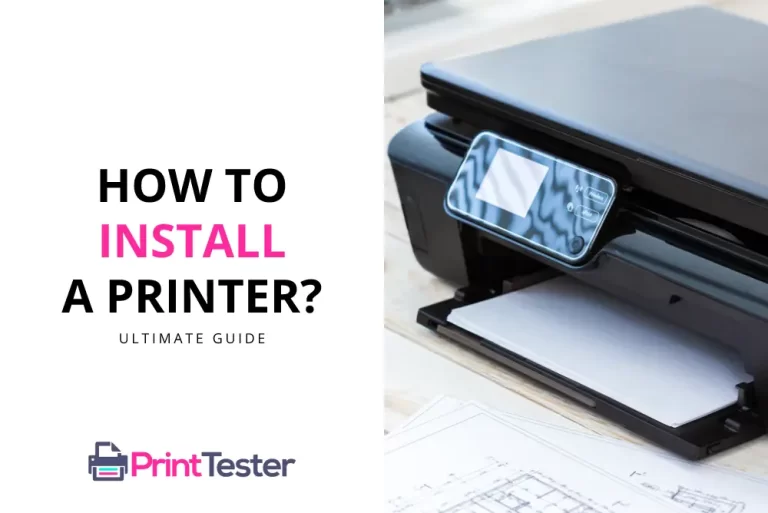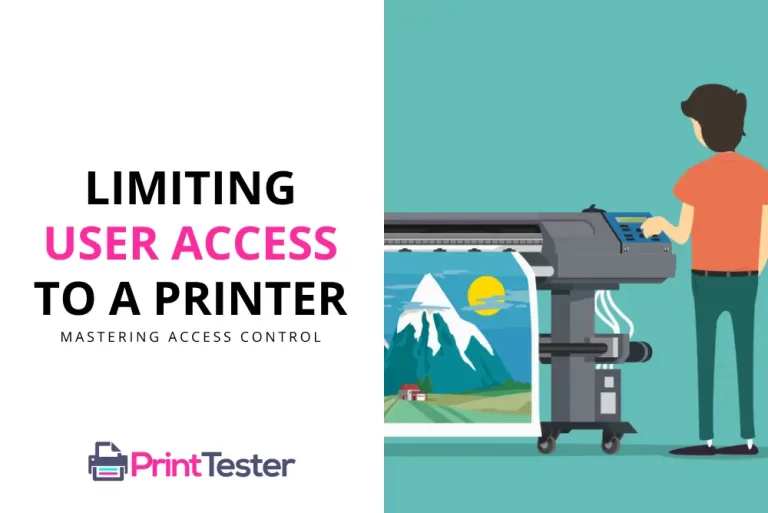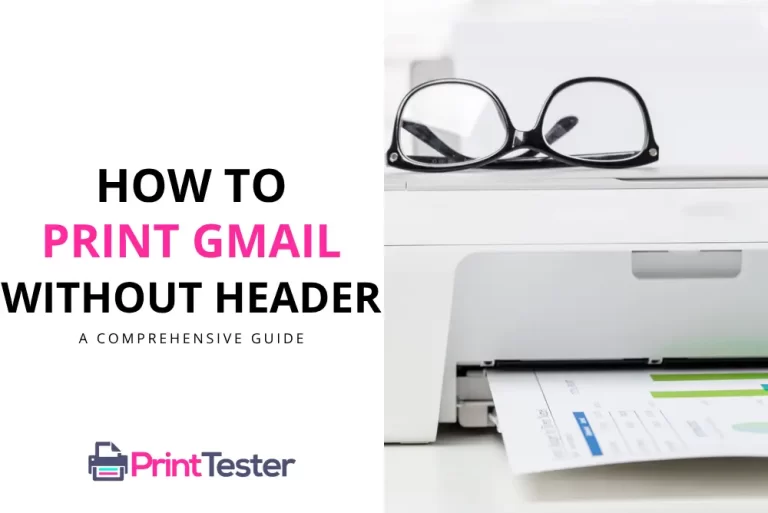The Comprehensive Guide on How to Print from Notepad
Whether you’re jotting down quick notes or penning your thoughts, Notepad serves as an incredibly user-friendly tool for text editing. This guide will take you through the easy steps on how to print from Notepad, ensuring you get a physical copy of your digital documents.
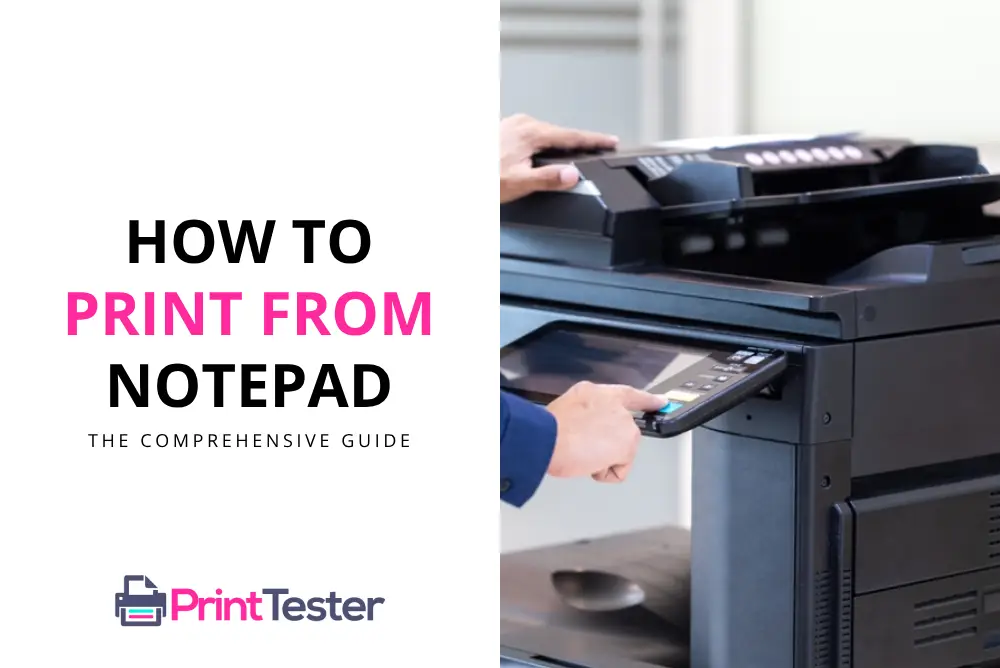
Opening the Document
To start, ensure that the document you want to print is opened in Notepad. Navigate to the folder where the text file is located, double-click the document to open it in Notepad.
Accessing the Print Option
Once your document is open, you will need to access the print option. This can be done by clicking on the ‘File’ menu at the top left corner of the Notepad window, then selecting ‘Print’.
Setting Up Your Printer
Before you can print from Notepad, you must ensure that your printer is properly set up. This process may vary based on your printer model and the connection type (wired or wireless). After setting up, you should Print Test Page to ensure your printer is working correctly.
Printing Your Document
When you’re ready to print, simply click the ‘Print’ button within the print dialog box. You’ll have the option to select your printer, change the print layout, and specify the number of copies. After making the necessary adjustments, click on ‘Print’ again to start the process.
Additional Printing Options
Notepad also allows you to adjust the page setup, such as margins and orientation, before printing. Access these settings through the ‘File’ menu by selecting ‘Page Setup’.
You May Like:
- Print Spooler in Android
- How to Print from SharePoint
- How to Print on Safari
- How to Print on Letterhead
Conclusion
Printing from Notepad is a straightforward process that anyone can master with a little guidance. This guide has walked you through each step, from opening your document to clicking that final ‘Print’ button. With practice, these steps will become second nature.
Frequently Asked Questions
Can you print directly from Notepad?
Yes, you can print directly from Notepad. Simply open the file, go to ‘File’ > ‘Print’, and follow the prompts to print your document.
How do I set up my printer to print from Notepad?
Setting up your printer involves connecting it to your device and installing the necessary drivers.
What are the additional printing options in Notepad?
Notepad offers several additional printing options, including adjusting the page setup (margins and orientation) and specifying the number of copies.
Can I print multiple copies of a document from Notepad?
Yes, you can specify the number of copies you want to print when you’re setting up to print from Notepad.