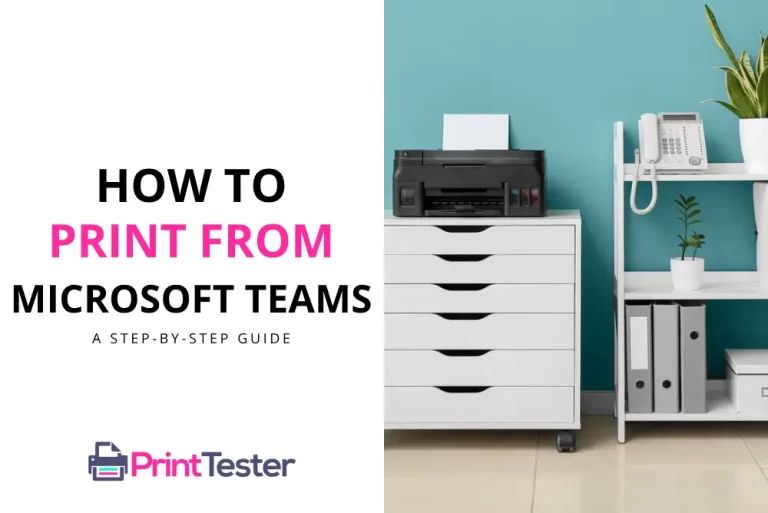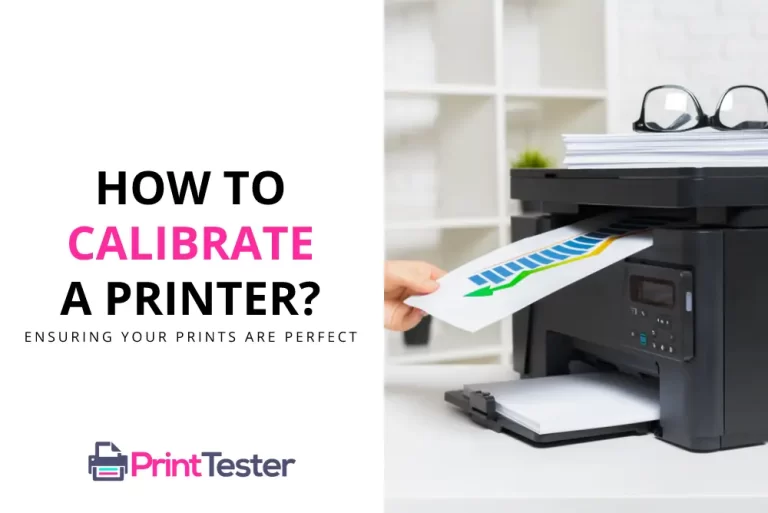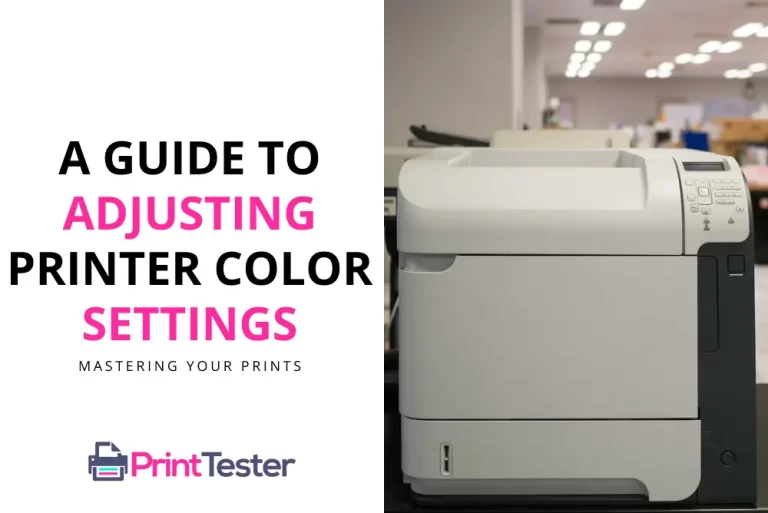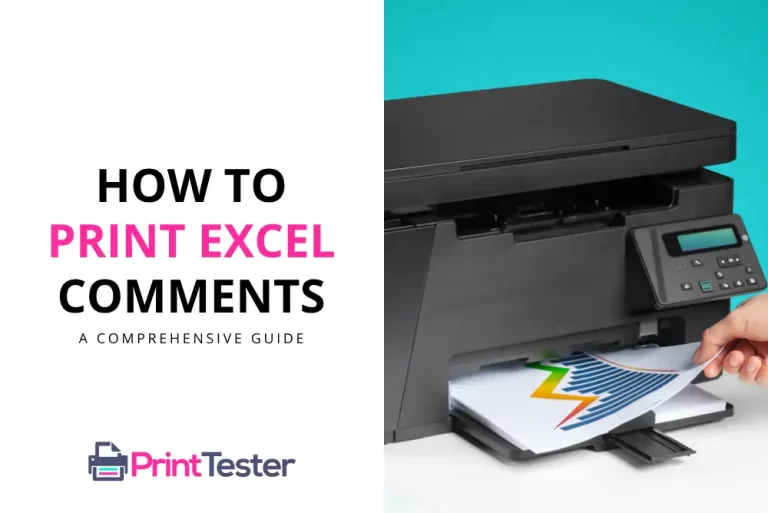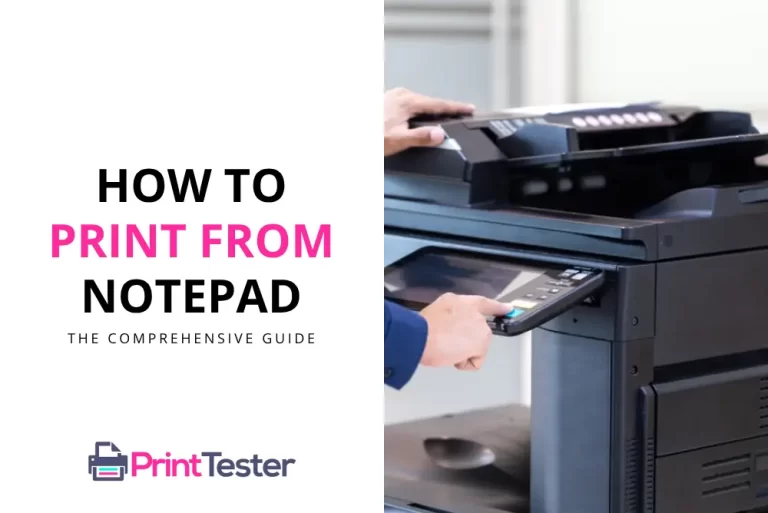How to Print Multiple Invoices in QuickBooks: An Efficient Approach
In the world of financial management, efficiency is key. If you’re seeking to streamline your operations, learning how to print multiple invoices in QuickBooks can be a game-changer. By enabling batch printing, you can save time, improve productivity, and focus on what truly matters for your business. So, let’s delve into the steps involved to help you optimize your QuickBooks experience.
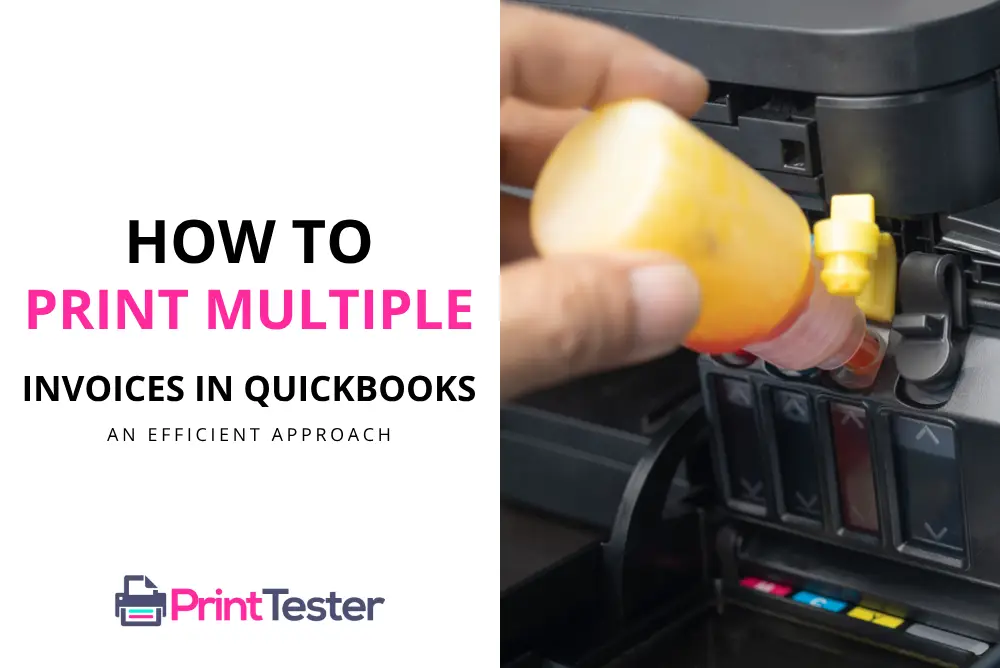
Understanding QuickBooks: The Basics
Before we jump into the details, it’s important to grasp the fundamental aspects of QuickBooks. Known for its comprehensive suite of accounting tools, QuickBooks can handle everything from payroll to tax filing. However, a function that often goes unnoticed is its ability to batch print multiple invoices. This feature allows businesses to manage their invoicing process more efficiently.
Step-by-Step Guide on How to Print Multiple Invoices in QuickBooks
Step 1: Open the Transactions Tab
To begin, you need to navigate to the ‘Transactions’ tab in your QuickBooks interface. This is where all your transaction-related activities are managed.
Step 2: Select the Invoices You Want to Print
The next step is to select the invoices you wish to print. Simply click on the checkboxes next to the invoices to include them in your print batch.
Step 3: Initiate Batch Printing
Once you have selected all the invoices, find the ‘Batch Actions’ button at the top of the screen. Clicking on it will reveal a drop-down menu. Select ‘Print Transactions’ from this menu to begin printing your invoices.
Step 4: Check the Print Preview
A window showing a print preview of your invoices will pop up. This is an excellent opportunity to verify the accuracy of your selected invoices before printing.
Step 5: Print Your Invoices
Finally, click on the ‘Print’ button to print your batch of invoices. And just like that, you’ve mastered the art of printing multiple invoices in QuickBooks!
Why Learn How to Print Multiple Invoices in QuickBooks?
The ability to batch print invoices not only saves time but also contributes to greater organizational efficiency. It eliminates the need for manual, individual printing, making the invoicing process faster and smoother. Therefore, understanding how to print multiple invoices in QuickBooks is integral for businesses seeking improved productivity.
Conclusion
Mastering how to print multiple invoices in QuickBooks is a straightforward yet beneficial skill. By simplifying your invoice printing process, you can allocate your resources more effectively and keep your business running smoothly. Make the most of this feature and see your productivity skyrocket!
You May Like:
- How to Fix Print Spooler on Android Phone?
- How to Print Gmail Without Header?
- How to Print from Microsoft Teams
- How to Print Emails from Yahoo Mail
Frequently Asked Questions
How can I print a test page in QuickBooks?
To ensure your printer is functioning correctly, you can utilize QuickBooks’ Print Test Page feature. This ensures your device is ready for invoice printing. For more information, refer to our guide on how to use the Print Test Page.
Can I select which invoices to include in the batch print?
Absolutely! QuickBooks allows you to select individual invoices for batch printing, offering a customized printing experience.
Is there a limit to how many invoices I can print at once in QuickBooks?
There’s no specific limit, but it’s advisable to print a manageable number at a time to prevent system overloads and ensure accuracy.