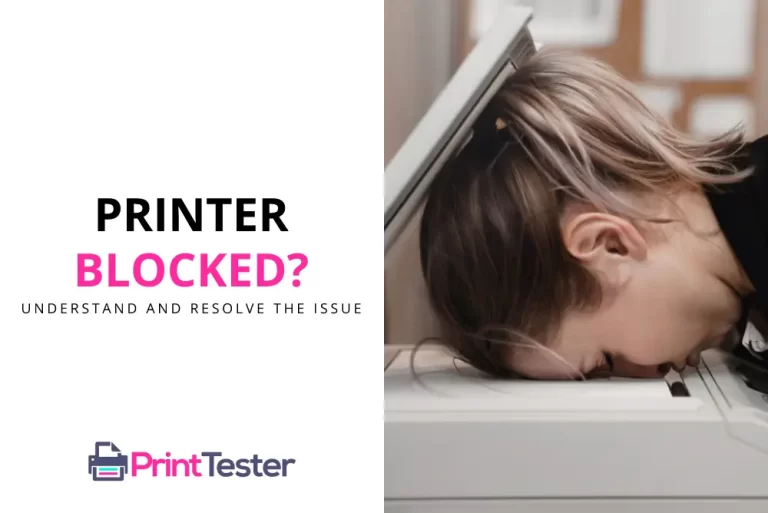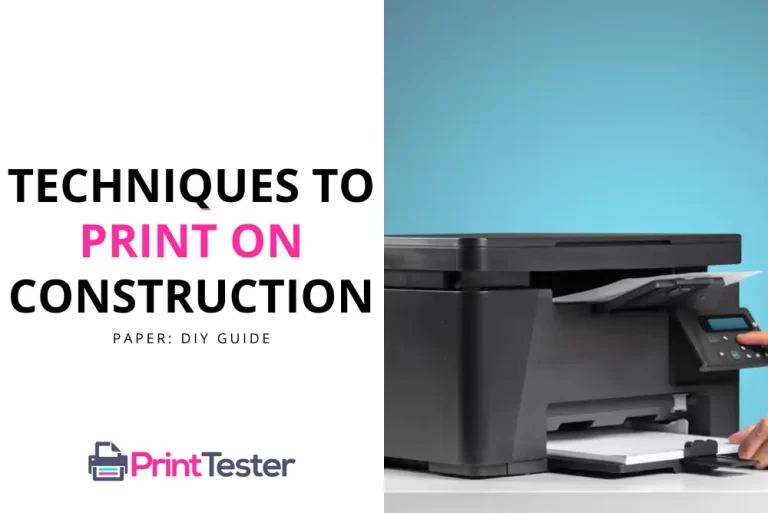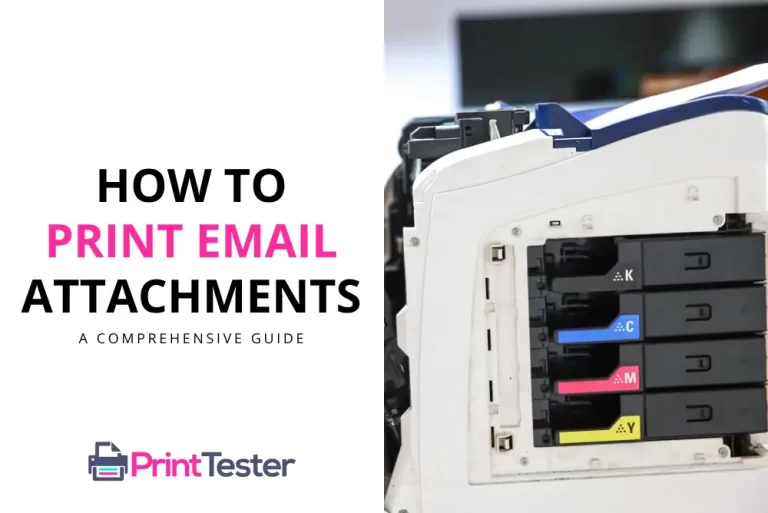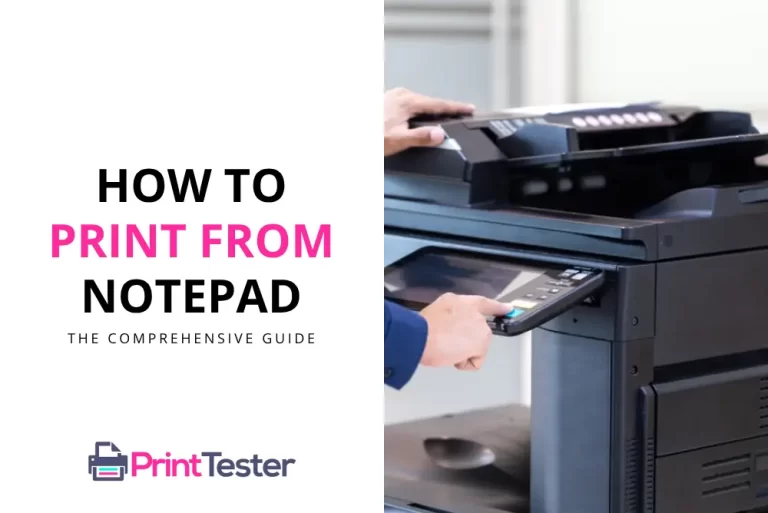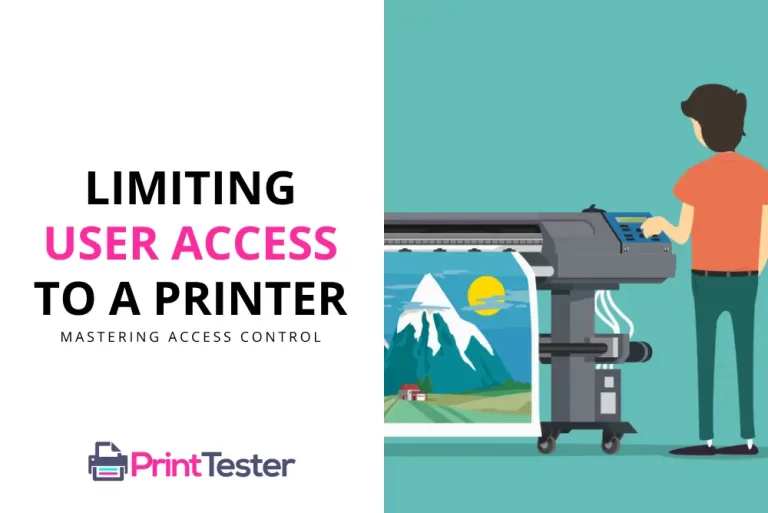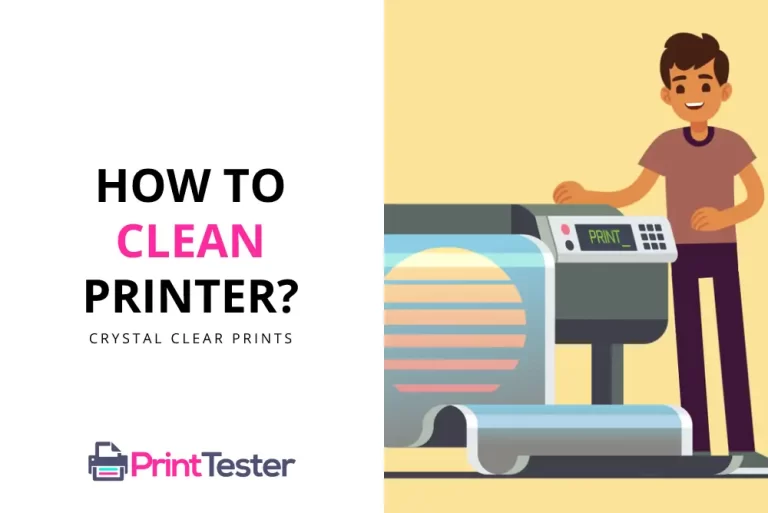How to Unpause a Printer: A Comprehensive Guide
As technology becomes increasingly integral to our lives, knowing how to troubleshoot common technical issues is essential. One such issue that often comes up is a paused printer. If you’re currently struggling with this, don’t worry. This comprehensive guide will show you how to unpause a printer easily and efficiently.
What Causes a Printer to Pause?
Understanding the reasons behind a printer pausing can be helpful. Generally, a printer may pause due to various reasons, including issues with the printer’s software, connectivity, or paper jam problems. Identifying the root cause can guide you towards the correct method to unpause your printer.

Step-by-Step Guide: How to Unpause a Printer
1. Through Your Computer Settings
This method is the most common way to unpause a printer. It typically works for all types of printers regardless of the make and model.
- Navigate to the “Control Panel” on your computer and select “Devices and Printers”.
- Find your paused printer and right-click on it.
- Click “See What’s Printing”.
- In the new window that pops up, select “Printer” from the menu bar.
- If the ‘Pause Printing’ option has a checkmark beside it, click on it to unpause your printer.
After successfully unpausing your printer, you might want to ensure that it’s working properly. An excellent way to do this is to Print Test Page which will verify your printer’s functionality.
2. Restarting the Printer
If the first method doesn’t work, try restarting the printer. This action can often clear any temporary software issues causing the printer to pause.
- Turn off the printer and unplug it from the power source.
- Wait for a minute and then plug it back in and turn it on.
- Check if the printer has resumed its functions.
3. Checking the Printer Software
If your printer is still paused, the issue could be with the printer’s software.
- Check for any available updates for your printer’s software.
- If there are, download and install them.
- After updating, restart your printer to see if the issue has been resolved.
By following these steps, you should be able to understand how to unpause a printer and tackle this issue head-on.
You May Like:
Conclusion
Learning how to unpause a printer can save you both time and frustration. Remember, the key is to identify why your printer has paused in the first place, and then follow the suitable steps to unpause it. Don’t be afraid to explore different solutions; after all, every problem has a solution.
Frequently Asked Questions
Why is my printer always pausing?
This issue can be due to a variety of reasons, such as connectivity problems, software issues, or a paper jam.
How can I unpause a printer on a Mac?
You can do this by going to “System Preferences”, selecting “Printers & Scanners”, choosing your printer, and then clicking “Resume”.
What should I do if my printer is still paused after following these steps?
If your printer remains paused, you might need professional assistance. You can reach out to your printer’s customer support or contact a local technician for help.
Why does my Printer say Paused on Mac?
If your printer says “paused” on a Mac, it means that printing is temporarily halted. This can happen due to various reasons such as a paper jam, low ink or toner levels, or an error in the print queue. To resume printing, open the print queue on your Mac, and click the “Resume” or “Start” button next to your printer’s name. Additionally, check the printer for any error messages or issues that need to be addressed before printing can continue.