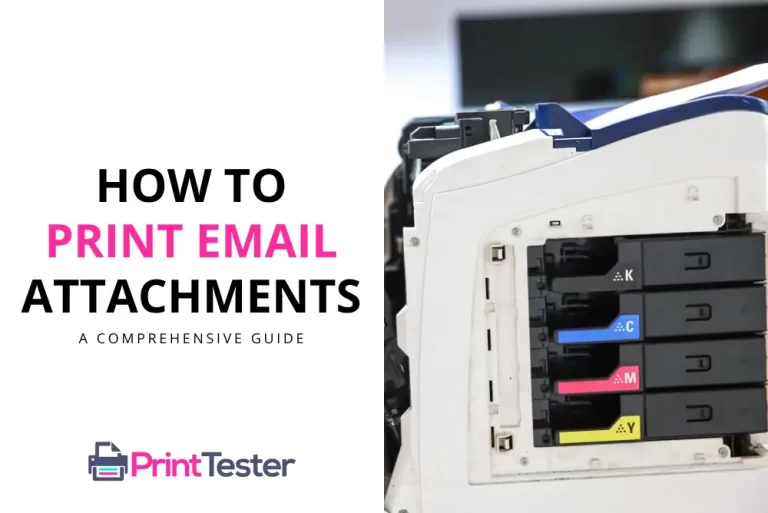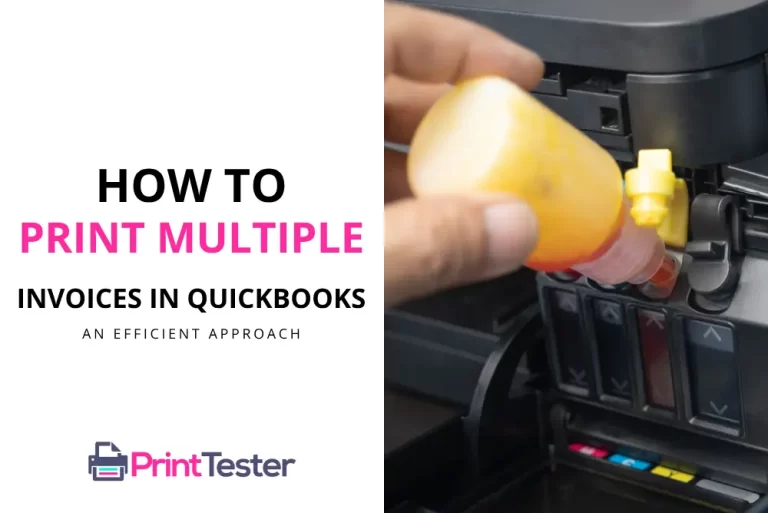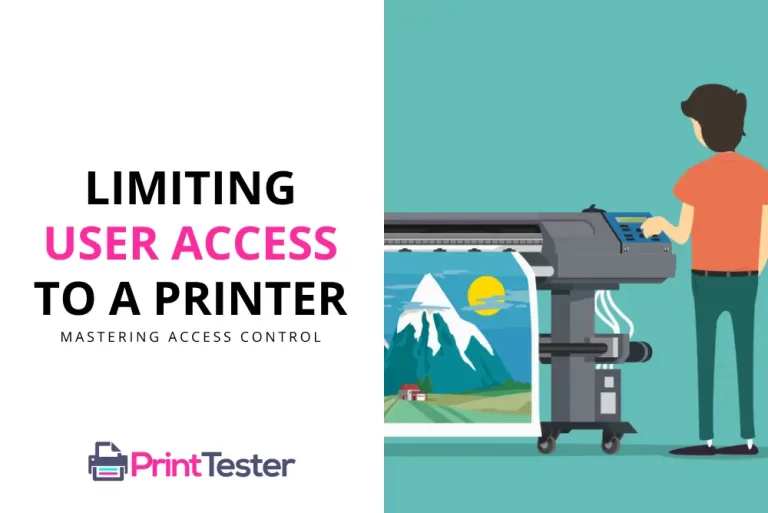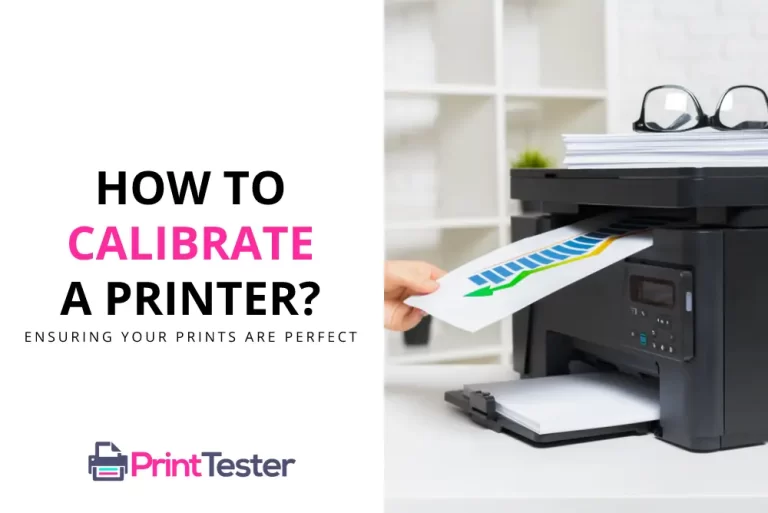Why Does Chrome Crash When I Try to Print? Solutions and Fixes
Printing documents directly from your browser can be a breeze, but it becomes a daunting task when you encounter an unexpected error. One of the most common problems users experience is when Chrome crashes while trying to print. Let’s delve into the possible causes and solutions.
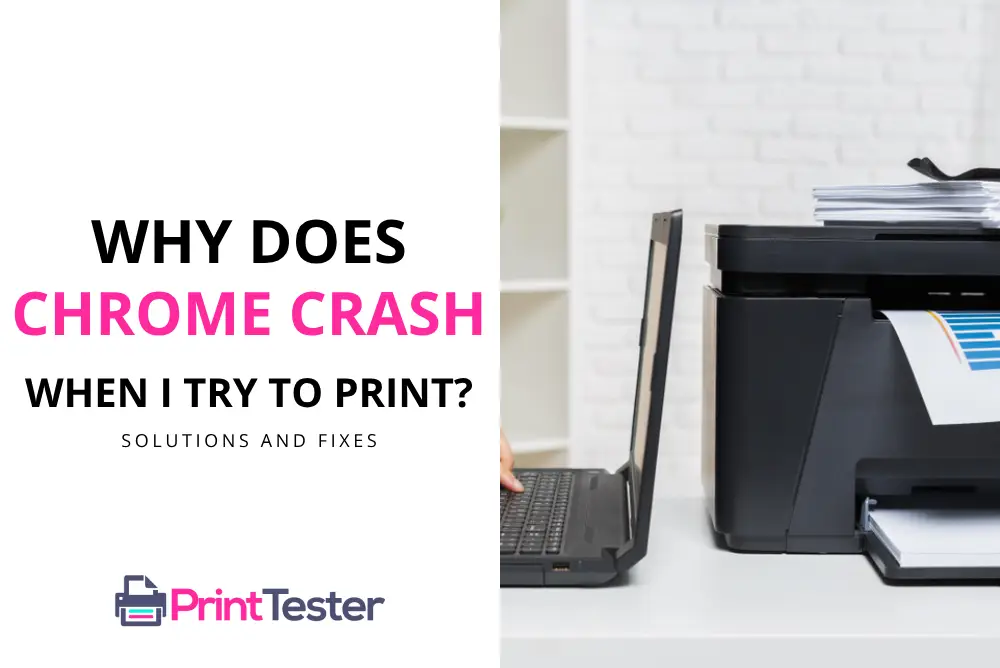
Why Does Chrome Crash When I Try to Print? Understanding the Problem
Chrome’s stability and performance largely rely on the system’s resources and the configuration of the software itself. Several issues could be at play when you encounter a crash while attempting to print.
- Outdated Browser: Chrome, like any other software, needs regular updates to maintain optimal performance. Running on an outdated version can lead to crashes when trying to print.
- Faulty Extensions: Some browser extensions might interfere with Chrome’s printing functionality, causing it to crash.
- Printer Driver Issues: Outdated or corrupt printer drivers can also result in Chrome freezes during printing.
- Memory Issues: In some cases, limited system resources or memory can make Chrome unstable, particularly during printing tasks.
Quick Fixes: Resolving the Chrome Printing Crash Issue
Update Chrome: Ensure your Chrome browser is up-to-date. Google regularly releases updates to fix bugs and improve performance.
Disable Extensions: If an extension is interfering with Chrome, disable them temporarily and try to print again.
Update Printer Drivers: If your printer drivers are outdated or corrupt, it could cause Chrome to crash. Update your drivers to the latest version to solve the problem.
Clear Browsing Data: Accumulated browsing data can sometimes affect Chrome’s performance. Clearing your browsing data might help.
Test Printing: After applying each solution, it’s recommended to Print a Test Page to confirm if the issue is resolved.
Conclusion
Experiencing Chrome not responding when trying to print can be a frustrating issue. However, by keeping your browser and printer drivers updated, disabling problematic extensions, and maintaining a clean browsing environment, you can ensure a smoother printing experience.
You May Like:
- How to Print on Evernote
- How to Print from the Pinterest App
- How to Print from Samsung Devices
- How to Print Selection on Mac
Frequently Asked Questions
What should I do if Chrome keeps crashing while I try to print?
Start by updating your Chrome browser and printer drivers. If the problem persists, try disabling extensions and clearing your browsing data.
Can extensions cause Chrome to crash while printing?
Yes, some extensions may interfere with the functionality of Chrome, causing it to crash during printing.
How do I update my printer drivers?
You can usually find the latest drivers on the manufacturer’s website. Download and install the latest version following their instructions.
How can I confirm that the problem is fixed?
After applying any of the suggested solutions, you can Print a Test Page to verify that the problem is resolved.
Remember, smooth browsing and printing are just a few steps away. Stay updated, stay printing!