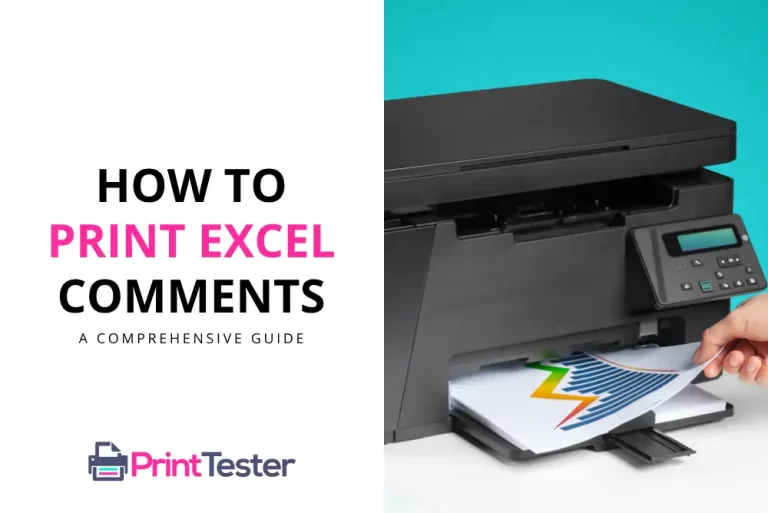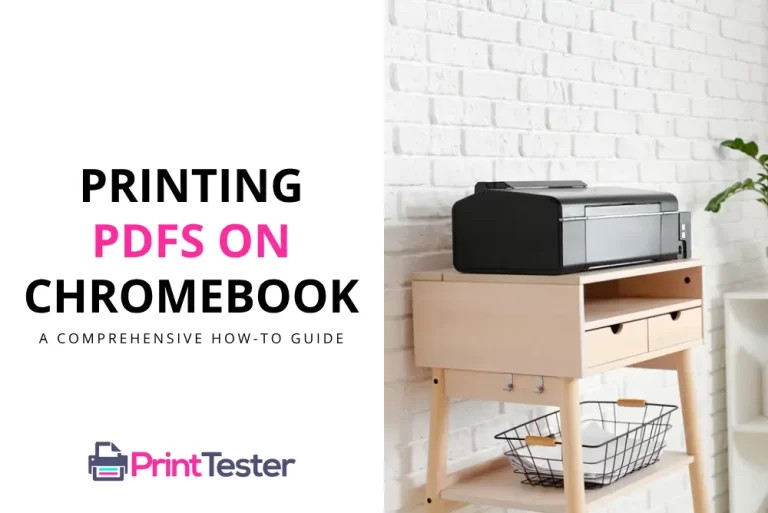Master the Art of Printing a Watermark on Paper
Printing a watermark on paper isn’t as challenging as you might think. Watermarks are a superb way to add a professional touch to your documents, protecting them from unauthorized duplication. In this guide, we’ll walk you through the step-by-step process of adding and printing a watermark.

What is a Watermark?
A watermark is a translucent design or text, typically the logo or name of a brand or company, imprinted on paper. It is often used for authenticity, branding, or to discourage unauthorized copying or reproduction.
Why Use a Watermark?
A watermark serves a dual purpose. Firstly, it protects your documents from unauthorized duplication. Secondly, it gives your documents a professional look, which is critical in the business world.
How to Print a Watermark on Paper
Creating and printing a watermark can be easily done using commonly used software like Microsoft Word or Adobe Acrobat.
Printing a Watermark Using Microsoft Word
- Open your document in Word: Start by opening the document you want to watermark.
- Navigate to the Design tab: Click on the ‘Design’ tab and select ‘Watermark’.
- Choose or customize your watermark: You can either choose from the predefined watermarks or customize your own by clicking ‘Custom Watermark’.
- Print your document: Once you’re satisfied with the placement and look of your watermark, you can print your document as you normally would.
Printing a Watermark Using Adobe Acrobat
- Open your PDF in Acrobat: Start by opening the document you want to watermark.
- Navigate to the Tools tab: Click on the ‘Tools’ tab and select ‘Edit PDF’.
- Choose ‘Watermark’ and then ‘Add’: You can now add the watermark of your choice.
- Print your document: Ensure that the watermark is in the correct position, then proceed to print your document.
Before you begin printing, it’s a good idea to print a test page to ensure everything is set up correctly. This way, you can avoid wasting paper and ink on potentially incorrect prints.
Conclusion
Learning how to print a watermark on paper can add a level of professionalism to your documents while simultaneously providing a layer of protection against unauthorized duplication. By following these simple steps in Microsoft Word or Adobe Acrobat, you can quickly and easily start printing watermarked documents.
You May Like:
- How to Print from Keynote?
- How to Print Double-Sided in PowerPoint?
- How to Print Slides from Prezi?
- How to Print Excel Comments?
Frequently Asked Questions
Can I print a watermark on any type of paper?
Yes, you can print a watermark on virtually any type of paper. However, the quality and visibility of the watermark can vary depending on the paper’s thickness and color.
Can I remove a watermark from a document?
Yes, if you have the original editable file. In Word or Acrobat, navigate to the watermark settings and choose ‘remove’. If you don’t have the original file, it might be more difficult.
Is there a way to print a watermark on multiple pages at once?
Absolutely. In both Word and Acrobat, when you add a watermark, it’s applied to all pages of the document by default.
Can I use an image as a watermark?
Yes, both Word and Acrobat allow the use of images or logos as watermarks. Navigate to ‘Custom Watermark’ in Word or ‘Add Watermark’ in Acrobat, then upload your image.
How to add a Watermark when Printing?
To add a watermark when printing, you can typically do so through the printing options in your application or printer settings. Look for a “Watermark” or “Background” option and follow the prompts to add the desired text or image as a watermark before printing.
Remember, practice makes perfect. Don’t be discouraged if your first few attempts aren’t perfect. Keep tweaking your settings and you’ll soon master how to print a watermark on paper.