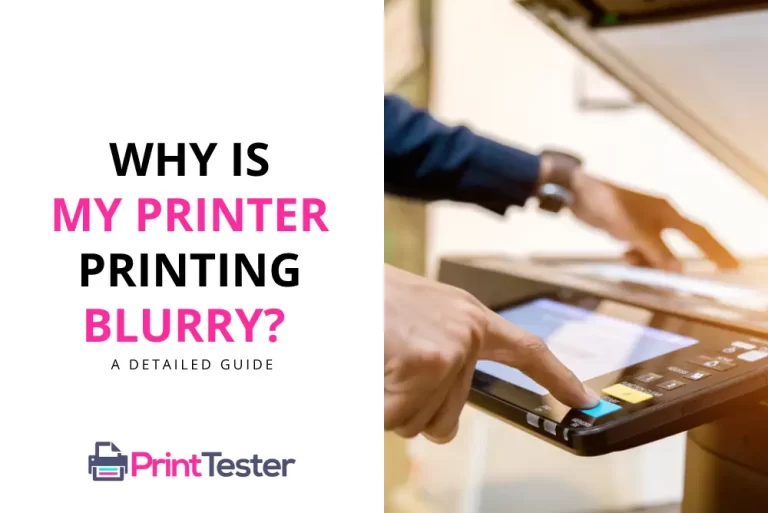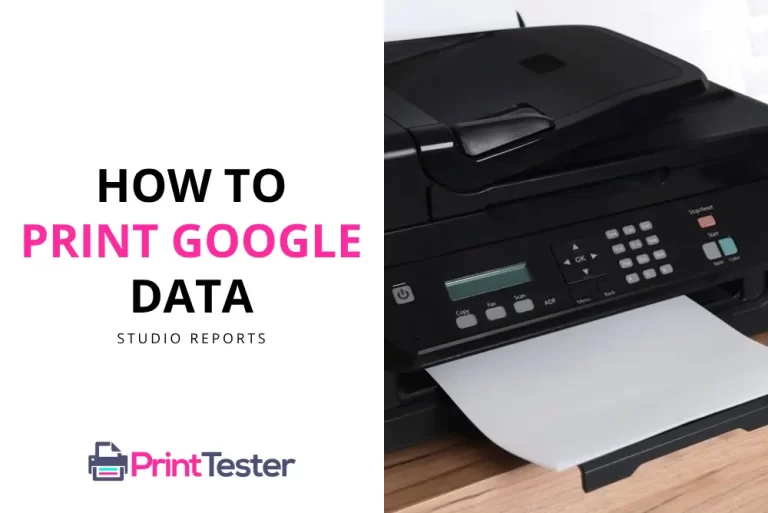A Comprehensive Guide on How to Print Excel Comments
Microsoft Excel is a phenomenal tool that assists millions of users in data management and analysis daily. Among its many features, the option to add comments on cells offers valuable insights and context. But what happens when you want to take these insights off the screen? That’s where understanding how to print Excel comments becomes vital.

Why Print Excel Comments?
Excel comments are typically used to annotate and provide additional context to the data presented in the spreadsheet. By learning how to print Excel comments, you can ensure this additional information doesn’t get lost during hard copy printouts. This way, you can effectively share insights, reminders, or suggestions that were originally embedded in the digital document.
Simple Steps to Print Excel Comments
Excel provides a straightforward way to print comments. Follow the instructions below to unlock this feature:
Step 1: Open your Excel Worksheet
Start by opening the Excel spreadsheet containing the comments you wish to print. Ensure all comments are finalized and correctly placed within the document.
Step 2: Navigate to ‘Page Setup’
Next, navigate to the File tab, select ‘Print’, and click on ‘Page Setup’ located in the bottom corner. This will open a new dialog box.
Step 3: Select ‘Sheet’ Tab
In the Page Setup dialog box, choose the ‘Sheet’ tab. Here you will find a dropdown menu under ‘Comments’.
Step 4: Choose ‘At end of sheet’ or ‘As displayed on sheet’
From the dropdown menu, select either ‘At end of sheet’ (to print comments separately at the end) or ‘As displayed on sheet’ (to print comments as they appear in the worksheet).
Step 5: Confirm and Print
Click ‘OK’ to save your settings. Now, when you select ‘Print’, your comments will be included.
Tips for Effective Excel Comment Printing
While knowing how to print Excel comments is crucial, understanding the best practices can enhance the effectiveness of your printed output. For instance, before you print, consider Printing a Test Page to ensure your settings are correct. This simple action can save you time, paper, and prevent unnecessary frustrations.
Conclusion
Printing Excel comments is a beneficial feature that allows you to bring all the additional insights your digital spreadsheet holds into the physical world. By following the steps outlined above, you can easily share these insights, improving the overall effectiveness of your data communication.
You May Like:
- How to Print From iPhone?
- Why Does My Computer Freeze When Trying to Print?
- How to Print Multiple Invoices in QuickBooks?
- How to Fix Print Spooler on Android Phone?
Frequently Asked Questions
Can I print comments in Excel?
Yes, you can print Excel comments. The feature can be accessed via the ‘Page Setup’ dialog box under the ‘Sheet’ tab.
How do I make sure my Excel comments print correctly?
Before you print, consider Printing a Test Page. This allows you to check the placement and visibility of your comments, ensuring they will be correctly printed.
Can I choose not to print Excel comments?
Absolutely! If you prefer not to print comments, simply select ‘None’ from the ‘Comments’ dropdown menu in the ‘Sheet’ tab of ‘Page Setup’.
How can I print Excel comments as displayed on the sheet?
You can print comments as displayed on the sheet by selecting ‘As displayed on sheet’ from the ‘Comments’ dropdown menu in the ‘Sheet’ tab of ‘Page Setup’.